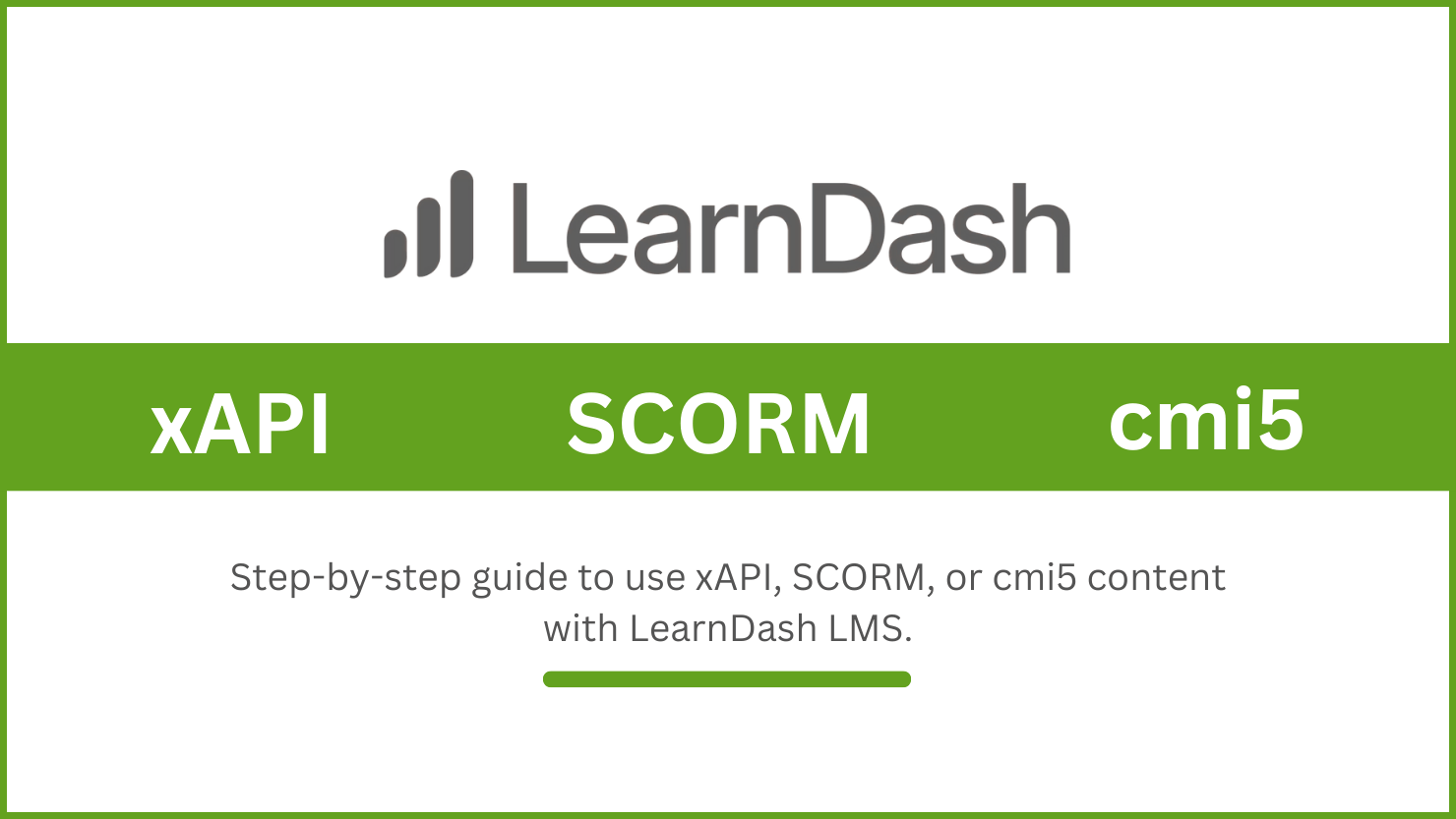
LearnDash is one of the most popular WordPress LMSs, packed with a lot of features. There is one area where it is left behind. It doesn’t natively support xAPI, SCORM, and cmi5 content. If you are using tools such as Articulate Storyline, Adobe Captivate, Lectora, iSpring Suite, etc, to create your course content, then you will need a plugin to upload and track the course content in the LearnDash LMS.
This is where the GrassBlade xAPI Companion steps in. It allows you to host xAPI, SCORM, and cmi5(beta) content, tracks learner interactions, and sends tracked data to an LRS.
GrassBlade xAPI Companion supports SCORM 1.2, SCORM 2004(2nd, 3rd, and 4th editions), xAPI, and currently, cmi5 support is at the beta stage. Let’s look at the step-by-step process to use this content on your LearnDash LMS.
Step 1: Installing and activating the GrassBlade xAPI Companion plugin
- Go to GrassBlade xAPI Companion page, and purchase the GrassBlade xAPI Companion Plugin.
- Go to Support > My Account and click on the Downloads tab.
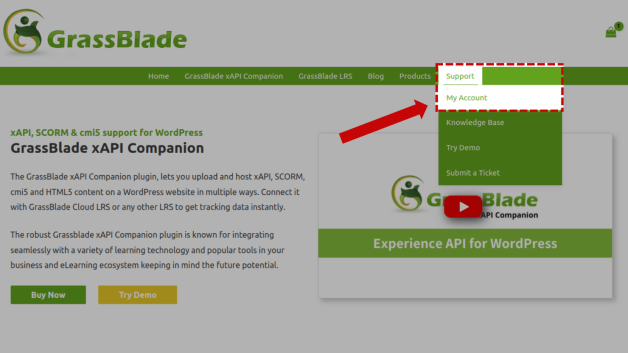
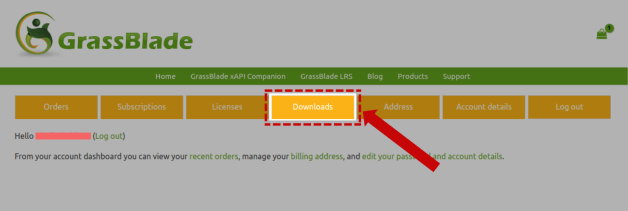
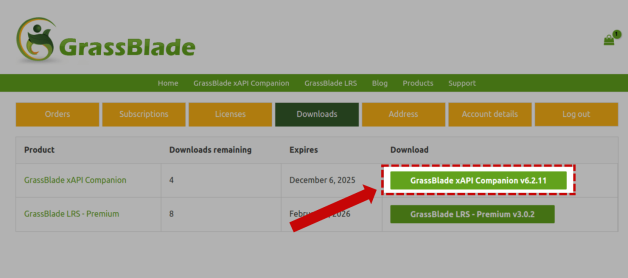
- Download the GrassBlade xAPI Companion.
- Now go to your WordPress dashboard.
- In the sidebar menu, go to Plugins > Add Plugin and click on the upload plugin button at the top left of the page.
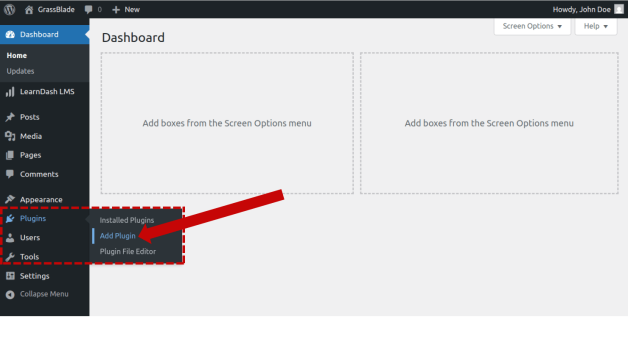
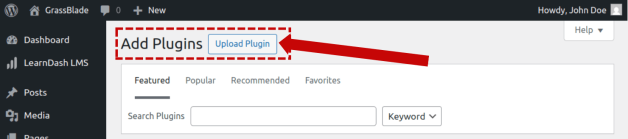
- Click on Choose file and locate the downloaded GrassBlade xAPI Companion plugin file, select it, and click on the Install Now button.
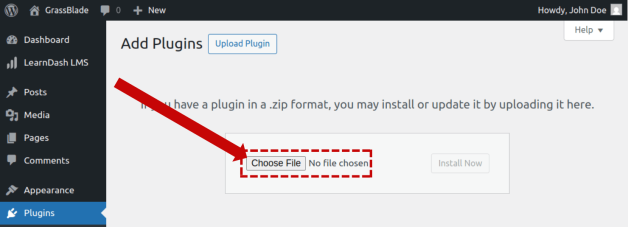
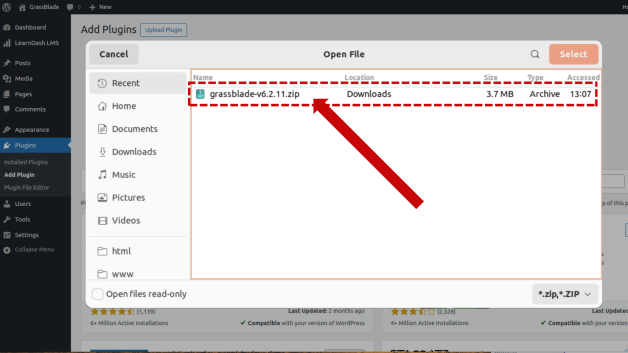
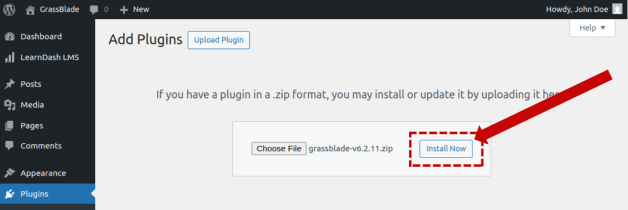
- Once the Installation is complete, click on the Activate button.
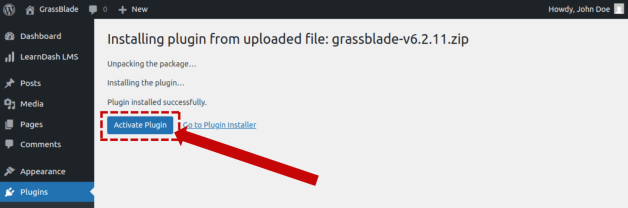
Now the Grassblade xAPI Companion is installed and ready to be used.
Step 2: Upload your xAPI/ SCORM/ cmi5 package
- In the WordPress sidebar, go to xAPI Content > Add New Content. A new xAPI Content edit page will open.
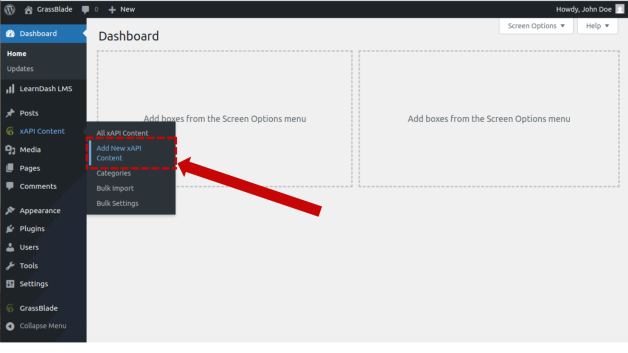
- Scroll down and in the xAPI Content Details Area, click the Upload Button.
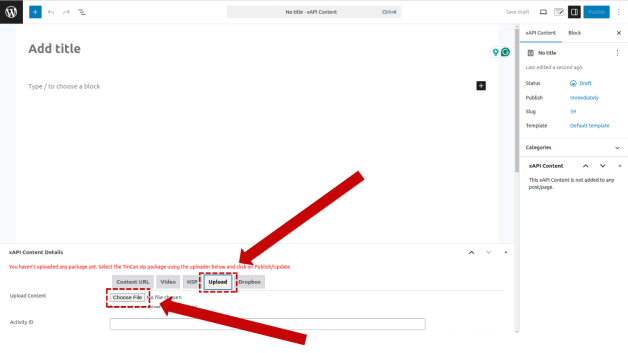
- Click Choose File and select the .zip content package exported from your authoring tool.
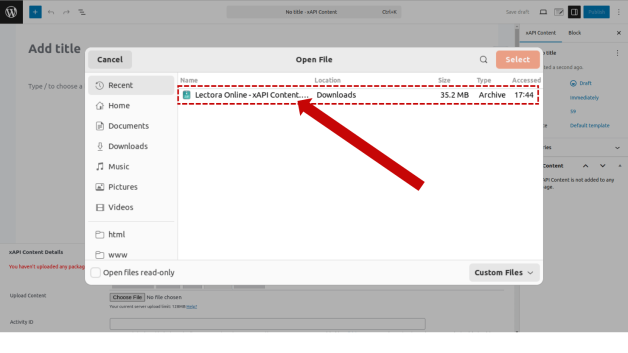
- Adjust relevant settings ( such as passing percentage, etc.)
- Click publish to save/publish the new xAPI content.
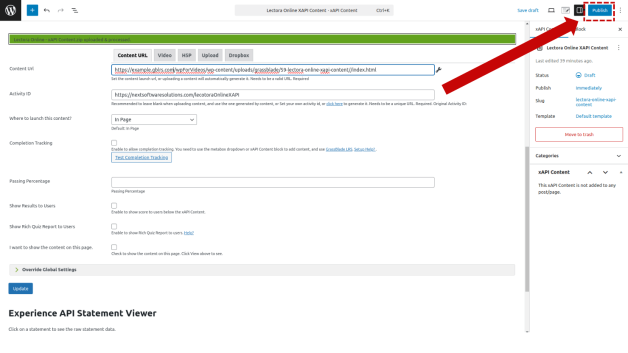
Note: GrassBlade xAPI Companion will usually auto-populate the xAPI content edit page title from the uploaded package’s metadata — you can edit it afterwards.
Step 3: Add the Content to a LearnDash Topic or Quiz
- Go to the edit page of the lesson,topic or quiz in the LearnDash.
- In the right sidebar, find the xAPI Content metabox (added by GrassBlade). Select the xAPI content item you created.
- Click Save/publish(or Update) on the Topic/Quiz.
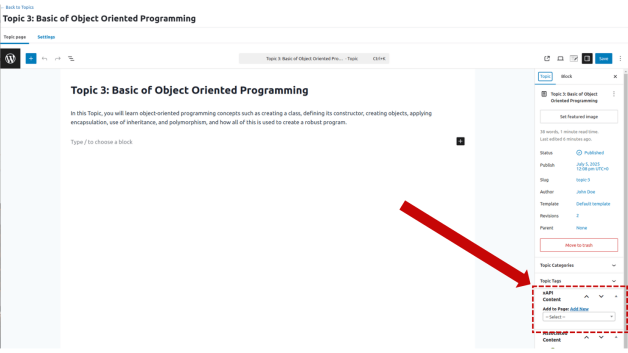
The content is now embedded but it can only be launched, to track and send the tracking data to LRS, we have more work to do.
Step 4: Configure LRS Connection (for Tracking)
We added content to the LearnDash in the previous stage, which only allows learners to view it, but tracking requires LRS.
- Go to GrassBlade Menus and click on GrassBlade Settings.
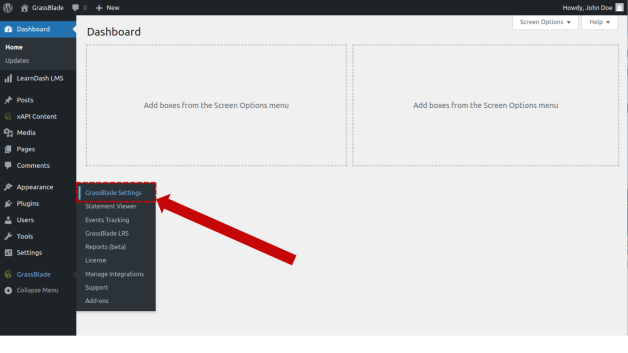
- In the LRS section, enter your Endpoint URL, API Username, and API Password (these come from your LRS provider, e.g., GrassBlade LRS or any other xAPI-compliant LRS).
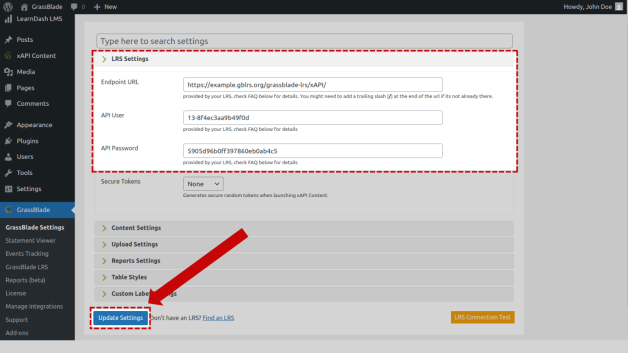
- Click Update Settings.
Once connected, learner interactions data (xAPI statements or SCORM and cmi5 data converted to xAPI statements) will be sent to the LRS.
Advanced Features with GrassBlade LRS (Optional but powerful)
If you will use GrassBlade xAPI Companion with GrassBlade LRS, this will unlock more features:
- Completion tracking and action: Automatically mark LearnDash topics/quizzes complete based on the embedded content completion.
- Report on completion: show the attempt report to the user when the content is completed.
- Advanced Video Tracking: You can track videos in detail.
- Advanced Reports: You will get access to more reports, such as completion report, gradebook report, quiz report, question report, user report, LearnDash profile, Video Overview Report, and more.
- To learn more about reports check Reports for Admin and Group Leaders page.
Together, these tools turn LearnDash into a fully SCORM/xAPI capable LMS.
Conclusion
LearnDash may not have features to support SCORM or xAPI content, but with the help of tools like GrassBlade xAPI Companion, you can easily turn LearnDash LMS into a fully xAPI and SCORM supporting LMS. This plugin makes it easier to place content in any LearnDash Topic or quiz with the help of a metabox.
This not only makes it easier to create SCORM or xAPI-based learning platform in WordPress but also reduces the cost hugely. And in addition to that, if you are using GrassBlade xAPI Companion with GrassBlade LRS, you are getting additional benefits such as advanced video tracking and multiple reports.
