The Bulk Settings feature is for users who wants to make similar settings in many xAPI Contents. You can download the current settings file to make the necessary changes and upload it back to save the changes.
- Verify settings on all xAPI Content
- Easily modify settings of multiple xAPI Content
- Download and keep a backup of existing settings
- Bulk Configuring all the xAPI Content uploaded using Bulk Import/Upload feature
To use the feature go to WordPress Dashboard: xAPI Content > Bulk Settings
1. Downloading the settings of all xAPI Content
- Go to: WP ADMIN > xAPI Content > Bulk Settings
- Click on: Download
- You will get a CSV file with all the settings. The file can be open using Excel, Numbers or any software that supports CSV file.
2. Upload xAPI Content settings:
- Download the settings file as mentioned in step 1 above.
- Make changes to the file as required. You can remove the rows in which you have not made changes.
- Click on: “Choose file” and select the updated CSV file.
- Click “Upload” and the changes will be done, you will also see a table showing a summary of changes.
If you’re getting any error while uploading or downloading the content please refer to the Error While Uploading Content page.

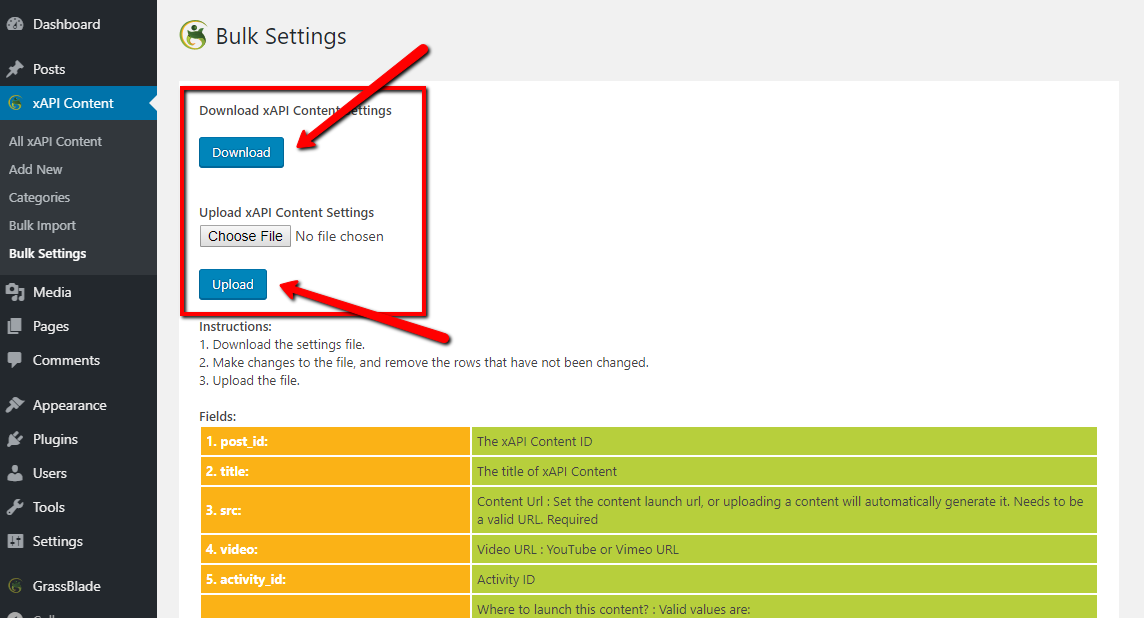
I downloaded “grassblade_xapi_content_settings.csv’ file.
The file does not have any header row. It is just a empty csv file…
Would you give me feedback soon?
Look forward your message.
Mike Hwang from Seoul, South Korea
Have you uploaded any contents in the xAPI Content area?
Hi.
I have the same experience as Moonki Hwang. I have created 15 xAPI content items which are videos that use a Vimeo URL.
– I had their Status set as “Pending”.
I would like to quickly change settings in bulk rather than iterate through them all.
So it seems from the article above I should download the settings first to modify them and then upload them.
So to download the settings I tried the following:
1 . I selected ‘xAPI Content > Bulk Settings’ Menu item
2. On the ‘Bulk Settings’ page I clicked the ‘Download Content Settings’ accordion panel.
-> That revealed the Button ‘Download’ and the text link ‘Show’
3. I clicked first on the text link ‘Show’.
-> that opened a blank page.
4. Next I clicked on the button ‘Download’
-> that downloaded a file “grassblade_xAPI_content_settings.csv” that has a size of zero bytes.
a. I tried to open it in Numbers and Excel
-> The document appears blank.
b. I opened it in Atom to confirm that the file was not one that had data but was corrupted.
-> Again the document was blank.
I thought maybe this behaviour was because the Status setting was set as “pending”.
I changed the Status to “Published” on a 3 of the xAPI Content items and went through steps 1 to 4 again.
-> this time
-> clicking the ‘Show’ link opened a page listing the data for the xAPI items that were published.
-> clicking the ‘Download’ button downloaded a csv file with the data for those three xAPI content items that had the Status of “Published”
-> In a final test I wanted to see what would happen if the status of those three xAPI Content items was changed to “Draft”.
-> this was the same result as when the status was “Pending” There was no data shown or downloaded for the “Draft” xAPI Content items.
So I kind of solved the problem I first encountered but I wonder why the Status of the items has to be “Published”
Is this a bug or a feature? 🙂
If not a bug I would suggest a new feature
Change the behaviour so the xAPI content items data could be obtained regardless of the Status.
– one option would be to download data for any and all xAPI content items.
OR
– you add checkboxes to specify which data would be downloaded/shown.
– my suggestion would be to have check boxes for
– Statuses, and
– Categories
– failing that if all categories and statuses of xAPI content were downloaded you could add a columns for status and category to the table.
Martin