Facing an issue with completion tracking while using GrassBlade xAPI Companion with the following LMS plugins?
- LearnDash LMS
- WP Courseware LMS
- LearnPress LMS
- LifterLMS
- Tutor LMS
- MasterStudy LMS
- Sensei LMS
Please follow this step-by-step guide to setup: Completion Tracking – Lesson/Quiz AutoCompletion
Before starting please make sure you have installed and activated the integration addon for your LMS plugin, if not please download and install it from here.
| LMS Plugin | Addon Required (Free) |
|---|---|
| LearnDash LMS | Not Required |
| WP Courseware LMS | Experience API for WP Courseware (Download) |
| LearnPress LMS | Experience API for LearnPress LMS (Download) |
| LifterLMS | Experience API for Lifter LMS (Download) |
| Tutor LMS | Experience API for Tutor LMS (Download) |
| MasterStudy LMS | Experience API for MasterStudy LMS (Download) |
| Sensei LMS | Experience API for Sensei LMS (Download) |
If you already have an integration addon and think completion tracking is still not working?
Please follow this guide to test your content: Testing your content for completion tracking
If the above information doesn’t help, the following information should help.
Run LRS Connection Test
Step 1:
Go to WordPress Dashboard > GrassBlade > GrassBlade Settings.
Step 2:
Click the LRS Connection Test button, it will run all the required tests and show the issues with relevant solutions.
Please include your test results in the support ticket to help us in understanding the issue.
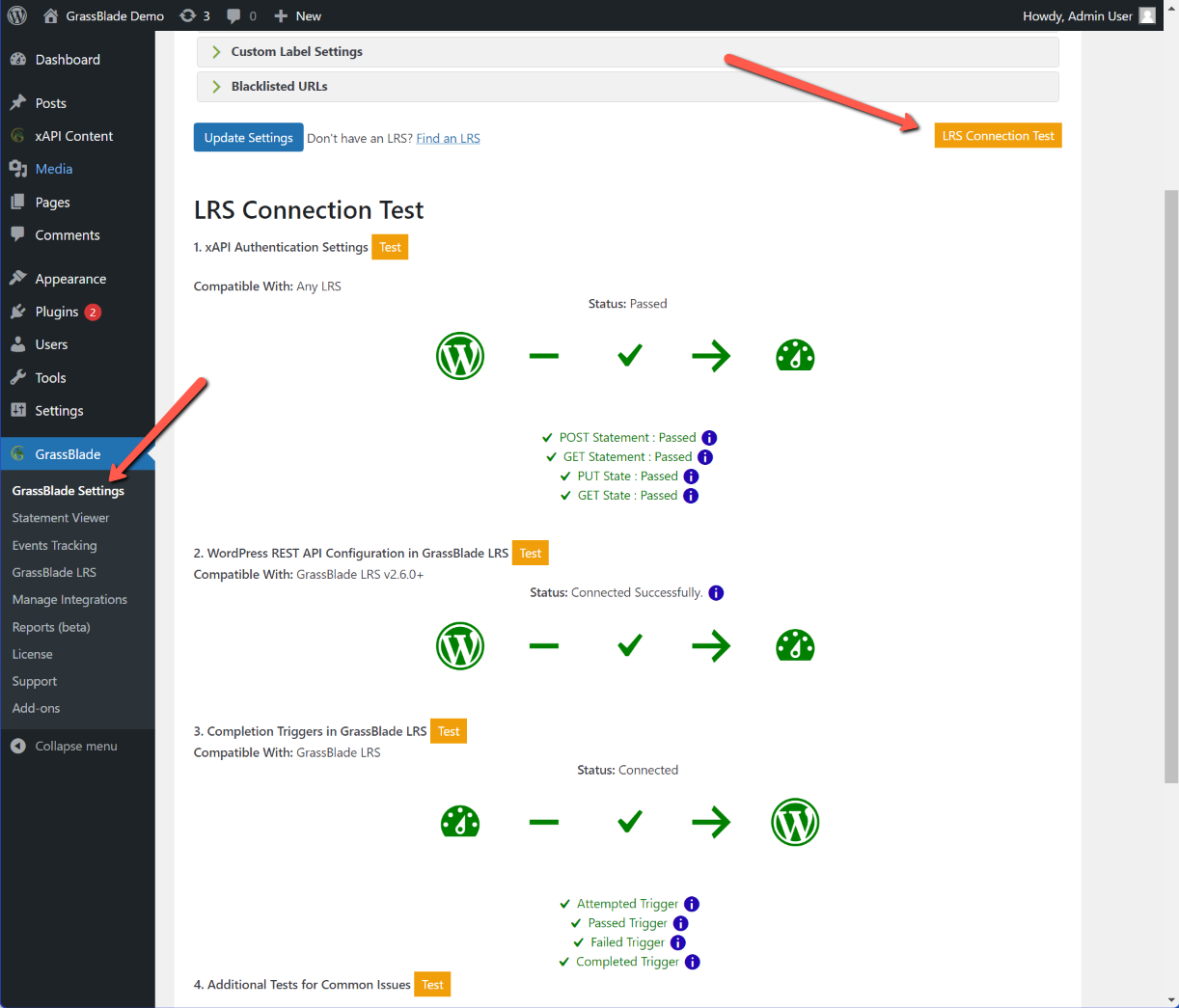
Please create triggers in LRS if not already created.
Steps are given here: Completion Tracking – Lesson/Quiz AutoCompletion
Triggers created in LRS but still failing? Please do the following:
1. Check whether your WordPress URL is correct in GrassBlade LRS > Triggers.
2. Check Error Logs in the LRS.
Please try to fix the issues shown here and try again. If this doesn’t help please proceed further in this article.
Debugging Completion Tracking
If you are facing issues with Completion Tracking. e.g. your lesson in LearnDash is not getting marked complete even after completing your Articulate lesson.
Steps to follow:
- Run through the content once, and make sure you pass it.
- Go to your xAPI Content edit page.
- Find the checkbox for “Completion Tracking”
- Click on “Test Setup” and it will give you suggestions for the fix.
- If it doesn’t work try uploading the content on a new xAPI Content page, and see if Test Setup gives better information.
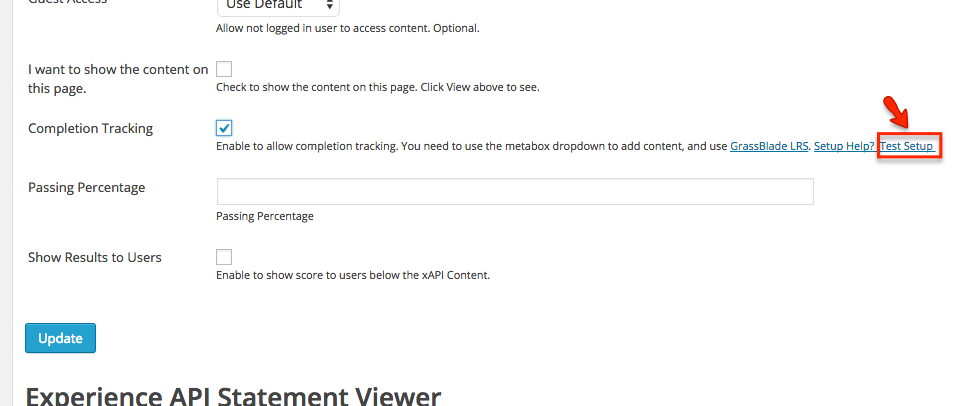
GrassBlade LRS Error Logs
Step 1:
Login to your GrassBlade LRS
Step 2:
Go to GrassBlade LRS > Configure > Error Logs
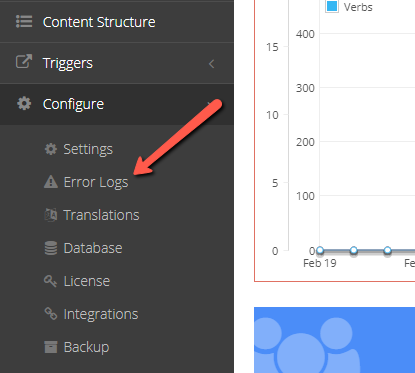
Step 3:
Search for the email of the user attempting content.
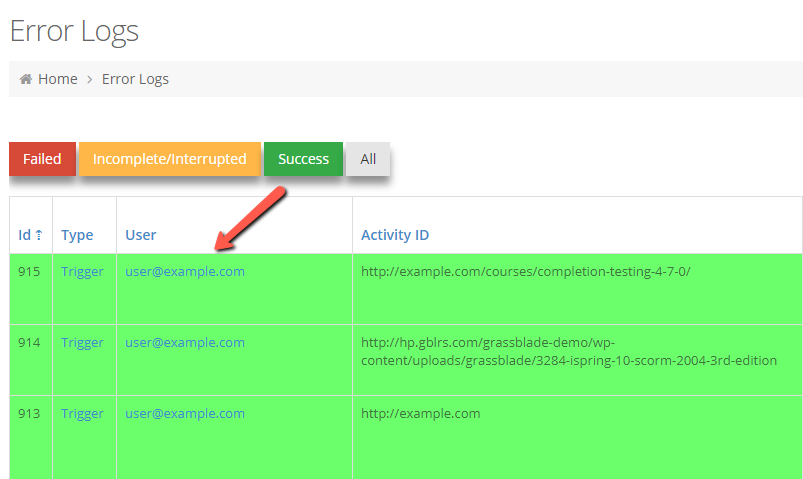
Step 4:
Scroll right to check the error message related to completion and see if it gives any useful information. [please include this information in your support ticket.]
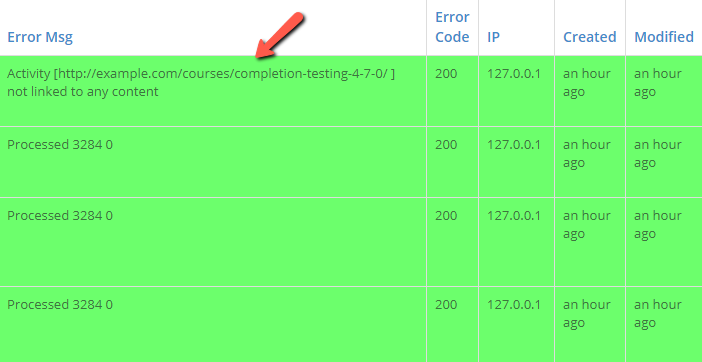
Important Points to Remember:
- You need to use GrassBlade LRS for this feature to work.
- Articulate (some versions) and Captivate do not support custom Activity ID. You might see this issue if you have upgraded your Authoring Tool to a version that doesn’t support custom Activity ID, and have re-published the content. So, it is safest to use the original activity id of the content. To do this you need to:
For New Upload: Leave the Activity ID field blank when uploading to a new xAPI Content page, and the Activity ID will be auto-populated with the one generated by your authoring tool.
For Existing xAPI Content: You will see the “Original Activity ID” in the help text below the “Activity ID” field below the Activity ID. Change the “Activity ID” to the “Original Activity ID” if you are experiencing issues. - Make sure you are adding the content to LearnDash Lesson, Topic, or Quiz page, but not on the LearnDash course page. [how to add?]
- Double-check that the Trigger URL is configured correctly in the LRS.
- Logout from WordPress and go to the Trigger URL in a browser. If you see a “0”, you are good. However, If you see a completely blank page or any errors, then, disable plugins or any server restrictions that don’t allow access to the Trigger URL when you are not logged in.
- If you are adding xAPI Content to a Lesson, or Topic. Make sure there is no other topic or quiz attached to that Lesson or Topic.
- Do not use grass blade shortcode for completion tracking. Use the Gutenberg Blocks or MetaBox (see Step 3 above)
- Avoid adding one xAPI content to multiple pages. There will be no error, and it will mark all of them complete. Still, this could add confusion.
- Make sure two xAPI Content doesn’t have the same Activity ID. Activity ID has to be unique for each xAPI Content.
If you still need help, please create a support ticket with responses to the following questions:
- What is the authoring tool used to build the content?
- Tracking type: xAPI/SCORM/cmi5?
- Did you receive a “passed” or a “completed” statement? If yes, include the JSON statement.
- What is the configured Activity ID and Content URL in the xAPI Content edit page on WordPress?
- Is the completion tracking issue with “ALL” contents, or with a specific set of contents?
- Test with sample content from here (https://www.nextsoftwaresolutions.com/experience-api-content-providers/) and let us know if the completion tracking worked with it.
We hope you got this information useful, let’s connect on Facebook and Twitter for more latest updates.

Hi Team,
We are facing issues with automatic course completion tracking in wordpress site. We have installed and configured Grass Blade XAPI companion plugin.The course completion is not triggered automatically, once the user completes the Scorm package.
Could you please help us to resolve the issue?
Note : We are not using Grass Blade LRS plugin
Regards,
Dinesh
Hi Dinesh,
If you are not using GrassBlade LRS, you will need to disable Completion Tracking, and the users will be able to click on Mark Complete button to mark the lesson complete.
To be able to automatically mark the lesson as complete, and to block the completion till completion of the content, you will need the GrassBlade LRS.
Pankaj