GrassBlade xAPI Companion plugin allows you to embed xAPI content (includes HTML5, xAPI, SCORM, cmi5, Video, and H5P Content) on any WordPress page, post, LMS lesson, topic, or quiz.
You can use the following options to add content on any page:
Using the same page
While uploading the content via xAPI Content > Add New, there is a checkbox called: I want to show the content on this page.
When you check this box, the current page will be used to show the content. However, you can still add the same content on other pages.
It is most likely a permalink issue. To fix this, go to WordPress Dashboard > Settings > Permalink > click the update button to automatically refresh the permalink structure.
If you want to change gb_xapi_content showing in content page URL. You can change it from GrassBlade Settings> Content Settings > URL Slug
This way you can show content on the same page, where you uploaded xAPI Content.
Adding via xAPI Content Block
In GrassBlade xAPI Companion v2.0, we have added support for Gutenberg blocks and added 3 new blocks.
Step 1:
Search for GrassBlade xAPI Companion blocks and select xAPI Content Block.
Step 2:
Now select your xAPI Content from settings panel on the right.
Adding via Metabox
xAPI Metabox feature is present for a long time, you can use it to add xAPI Content on any page.
a). In Gutenberg Editor
Step 1: Go to Document > xAPI Content meta box (present on the right side)
Step 2: Select xAPI Content from Add to Page: dropdown.
b). In Classic Editor
You can find the same xAPI Content Metabox on the top of the right-side panel.
Adding via Shortcode
After uploading xAPI Content, on the same page you can see a shortcode in the xAPI Content Details section.
Copy/paste the shortcode to any page to show that particular content on any page.
Note: Completion tracking will not work if you use a shortcode. For completion tracking use xAPI Content Block or Metabox to add content.
You can use any of these options to add and play HTML5, xAPI, cmi5, SCORM, Video, and H5P content on any page or post. If you’re facing any issues while uploading and adding content, feel free to contact us.

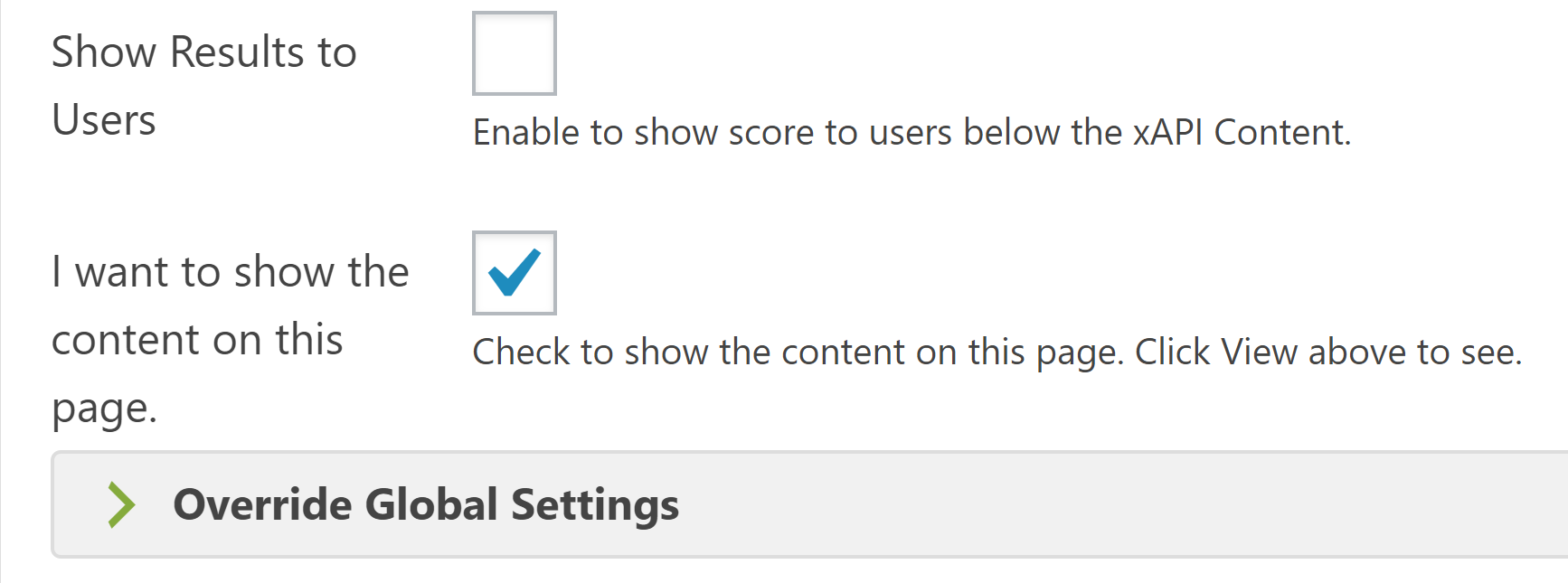

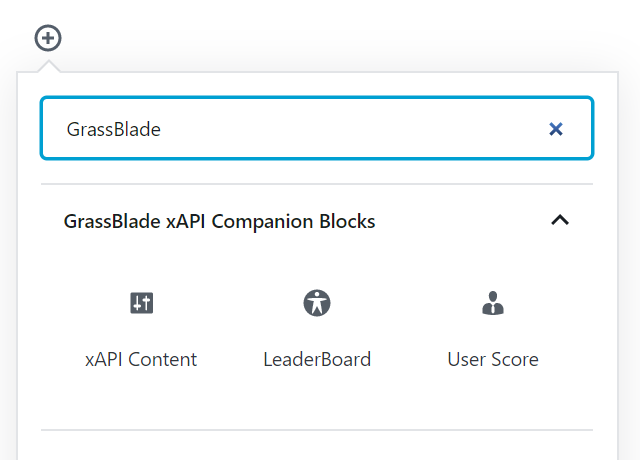
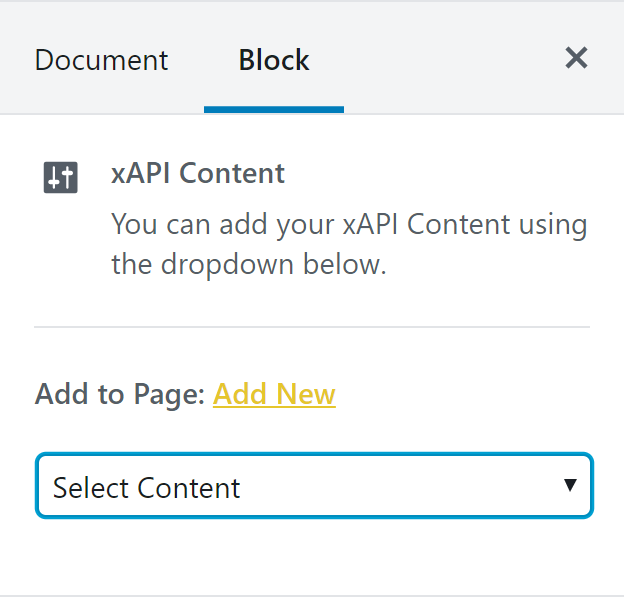

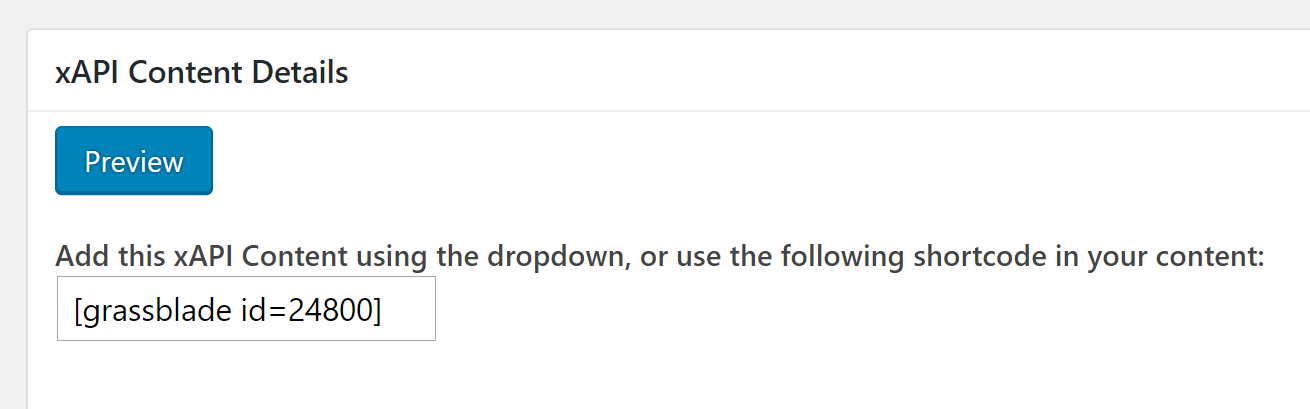
This is all about xAPI but nothing at all about SCORM – I don’t see a SCORM choice for upload – I don’t see an HTML 5 choice for upload yet I was sold on the fact that Grassblade can handle both formats.
Hi Andrew,
Both HTML5 and SCORM packages are supported, and you upload them the same way. Feel free to generate a support ticket if you face any issue.
I would also love to know why you feel SCORM and HTML5 are not supported.
Pankaj
Hello,
I am stuck on step 2, trying to achieve: “Please select the xAPI Content from block settings on the right”.
Probably something I am not seeing.
I do have a short code: [grassblade id=xxx]
The block settings do show “you can add your xAPI content from the dropdown below”.
But the dropdown below does not show anything.
Thank you for your pointers.
Actually, I had not “published” the damned content.
Now it is showing.
I hope this helps anybody else.
Thanks for sharing the update! 🙂
Hi.
I am having the same issue that Anne-Pierre described with selecting the xAPI Content block.
I have created 3 xAPI Content blocks which are stored on Vimeo. I enter the Vimeo URL for each of them and publish them. However, when I try to add them to a Lesson or Topic or page by selecting them from the drop-down menu located in the xAPI Content Tab in the column on the right side of the page it does not work. There are no items in the xAPI Content popup menu. I have published xAPI content blocks and tried them as private and public. I get the same unsuccessful result in either case.
Any ideas what I might be doing wrong?
Thanks.
Martin
Sorry,
One more thing,
I forgot to add that first I tried using a Vimeo video URL to the video I wanted in the xAPI content and that wasn’t getting that recognized when it was time to select the xAPI content. So, I used the upload feature in xAPI content to upload a video directly to the website to see if I could get xAPI content created that way to be recognized. Ultimately I will use Vimeo. The direct upload was just for testing.
Martin
Hello, wondering about the process of updating a zipped package from Articulate Rise or Storyline, we don’t want to lose any data already collected by learners. can you comment or send me in the right direction? Thank you -Cerah
Hi Cerah,
You can simply re-upload the package on the same xAPI Content edit page. It won’t reset any stored data.
Just make sure new package has the same Activity ID (identifier) to let in-progress users resume where they left last time and admins can view reports properly.
Please checkout the links given below:
– For Storyline, please see step 6: https://www.nextsoftwaresolutions.com/upload-articulate-storyline-360-content-on-wordpress/
– For Rise, please see step 2: https://www.nextsoftwaresolutions.com/easy-way-to-upload-articulate-rise-360-course-on-wordpress/
– Steps to upload content: https://www.nextsoftwaresolutions.com/kb/upload-xapi-content-on-wordpress-with-grassblade-xapi-plugin/#directuploadmethod
Hi Saurabh,
If we re-upload the xAPI package on the same page that would reset the progress for any learners that are partway done with the xAPI course, correct? Is there any way to avoid this or carry over learner progress to the new version?
Thanks!
Hi Tim,
It entirely depends upon the xAPI package whether it uses the saved state of the old package to resume the learner in the new package.
If it shows white space instead of the xAPI Content on the page to the in-progress users then you need to reset the progress for all the in-progress users.
Learn more: https://www.nextsoftwaresolutions.com/kb/reset-learner-progress/