Events Tracking is all new features in GrassBlade xAPI Companion, let’s understand how to use it?
Step 1:
Go to GrassBlade> Events Tracking in WordPress dashboard.
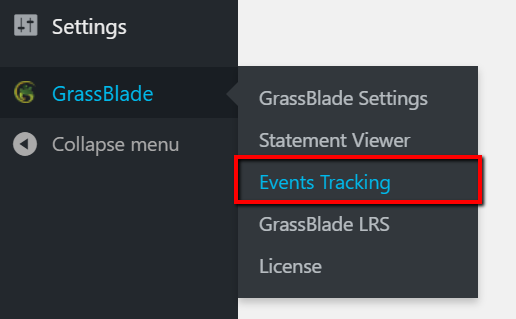
Step 2:
Enable events you want to track.
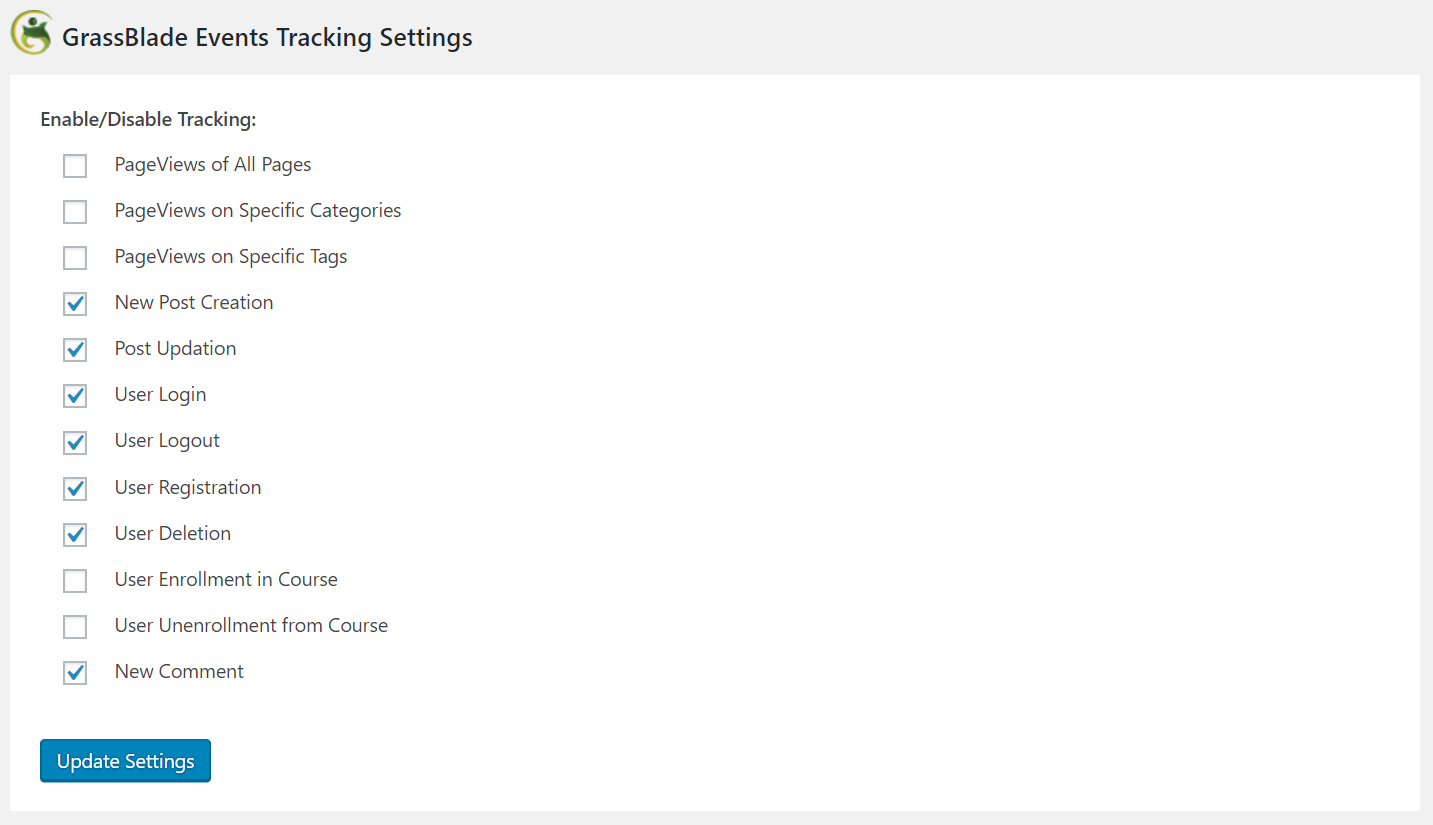
Step 3:
Update settings to start tracking.
Read: How to Connect GrassBlade Cloud LRS with GrassBlade xAPI Companion plugin?
Available Events
1. PageViews of All Pages
Enable this option if you want to track all PageViews by every visitor. It will send an experienced statement for every PageView.

2. PageViews of Specific Categories
This is similar to the above settings, it just restricts pageviews tracking to selected categories. It also sends an experienced statement.
3. PageViews of Specific Tags
Enable this option, if you want to track page views having specific tags. It also sends an experienced statement.
4. New Post Creation
Enable it, if you want to track every new post. When any user creates a post, it will send a created statement to LRS.

5. Post Updation
If you want to track updation of posts or pages, enable this option. It will send an updated statement to LRS.

6. User Login
If you want to know when any user logged in, enable this option. It will send a Logged In a statement to LRS.

7. User Logout
Enable this option to track the logout activity of the user, it will send a Logged Out statement to LRS.

8. User Registration
Enable this option to track every new user registration. It will send a joined statement in LRS.

9. User Deletion
If you want to track, which user deleted his account or removed by any other user. Enable this option, it will send a left statement to LRS.

10. User Enrollment in Course
If you’re using an LMS like LearnDash or WP Courseware, enable this option to track every user enrollment in any course. It will send an enrolled statement to LRS.

11. User Unenrollment from Course
Enable this option, if you want to track when a user got unenrolled from the course. It will send an unenrolled statement to LRS.

12. New Comment
Enable this option, if you want to track every new comment by users. It will send a commented statement to LRS with comment data.

If you’re facing any issue in enabling or using this feature, feel free to contact us.
