To use H5P Content with GrassBlade xAPI Companion with or without GrassBlade LRS, follow the steps given below.
First, you need to upload or create H5P in WordPress using the H5P plugin for WordPress.
Step 1:
Install and Activate GrassBlade xAPI Companion plugin.
Step 2:
Go to xAPI Content>Add New.
Step 3:
Enter a title for xAPI Content.
Step 4:
Scroll down to xAPI Content Details section, Select H5P tab.
Step 5:
From the dropdown select your H5P Content, you created using H5P plugin.
Step 6:
Select, where to launch the content? There are 4 options available:
- In-Page: It will embed the content on the page.
- Link to open in the window: It will launch content in a new tab, you can specify text or image as a launch button.
- Link to open in the same window: It will launch content in the same window by refreshing the page.
- Link to open in popup lightbox: It will open in the same window in a popup lightbox.
Step 7:
Enable Completion Tracking and choose Completion Type. Not using LRS?
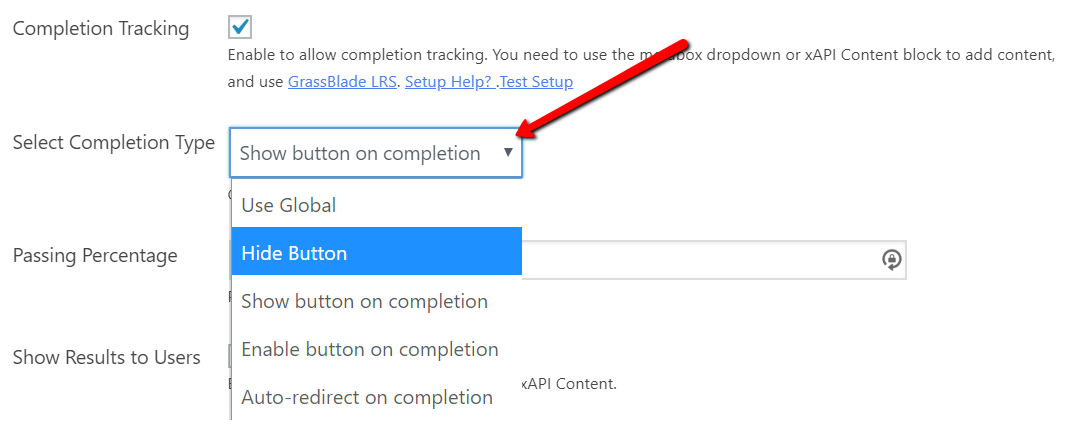
Step 8:
Click the update or publish button. It will publish your content.
Next Step
1. How to add xAPI content on your Page, post, lesson, or quiz?
2. Learn more about available settings
Completion Tracking currently works only with these types of H5P Contents:
- Interactive Video [Demo]
- Quiz (Question Set) [Demo]
- Memory Game [Demo]
- Flashcards [Demo]
- Column Content [Demo]
- Image Pairing [Demo]
- Questionnaire [Demo]
- Essay Content [Demo]
- Branching Scenario [Demo]
- Course Presentation [Demo]
- Single Choice Set [Demo]
- Map Layers [Demo]
- Interactive Book [Demo]
Completion Tracking expects a statement with a completed, passed, or failed verb at the end of the content. And other types of H5P content currently do not send it.
Not using LRS?
If you are not using GrassBlade LRS, but want completion tracking to work? You need to set Version as No Tracking in the xAPI Content edit page.
Go to xAPI Content Details section > Override Global Settings > Version > No Tracking.
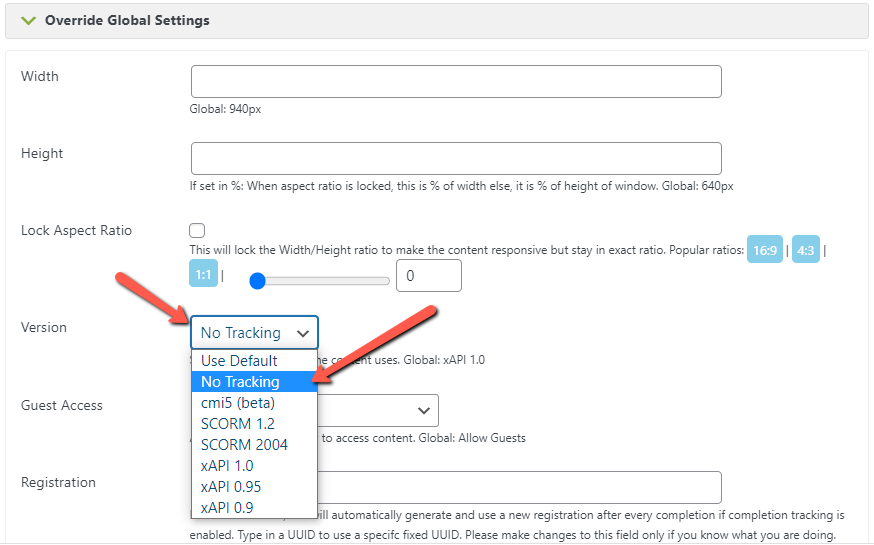
We hope you found this information useful. If you’re facing any problems feel free to contact us.

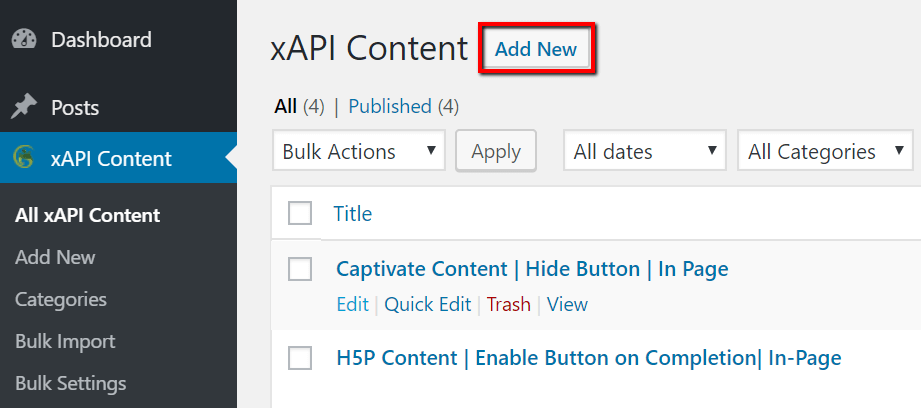


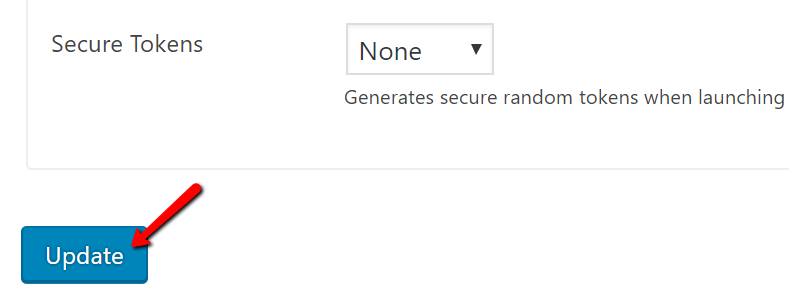
Hi there,
How long before you get Interactive Book compatible with Grassblade?
I know its new and I am not being pushy, just asking.. 🙂
Thanks in advance
Paul
Hi Paul,
Thanks for the suggestion, we checked it and it is already fully compatible with GrassBlade. I will update it on the website. You can use features like Completion Tracking, also, you can get scores and answers submitted by users in the LRS.
Our plugin is designed in such a way if H5P releases new interaction types with proper xAPI standards then all the contents will get compatible automatically like this one.
Regards