GrassBlade Cloud LRS is the cloud version of the GrassBlade LRS with all the premium features. It is hosted on our servers which are managed by us. Follow the steps to get started quickly.
Login to the LRS
Go to LRS URL, you received in the email. For example https://subdomain.gblrs.com
Log in using these default credentials:
User: admin@nextsoftwaresolutions.com
Password: admin
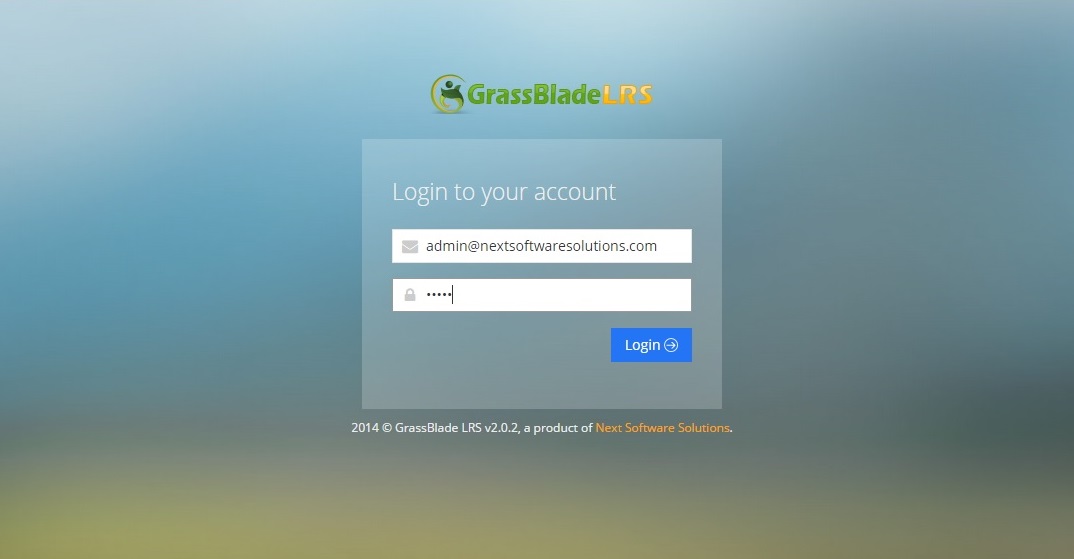
Edit or Create a Manager
To edit: Change the admin credentials
Step 1:
Go to Manager > All Managers
Step 2:
clicking on Edit.
Step 3:
Make changes and click the submit button to save.
To create: Add a new manager
Step 1:
Go to Managers > Add New.
Step 2:
Enter the details and select the Role “user”.
Step 3:
Click Submit to save.
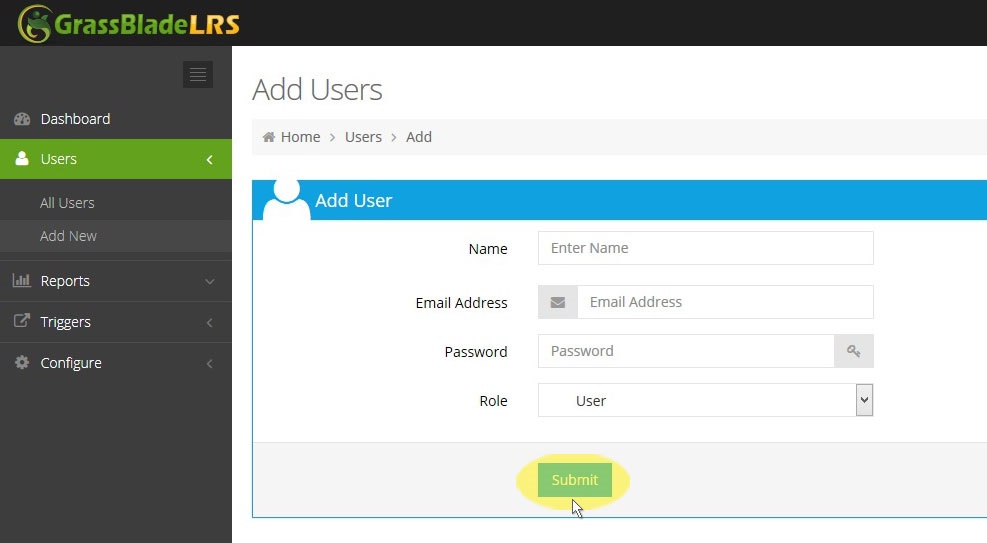
PS: Please note that “Manager” was earlier named as “User” and hence you might find both words used interchangeably at some places.
Generate Basic AuthToken
On the Managers Edit page click on the “Add New Basic AuthToken” button to get new API Credentials:
- API User
- API Password
- Endpoint (check Authentication Details section)
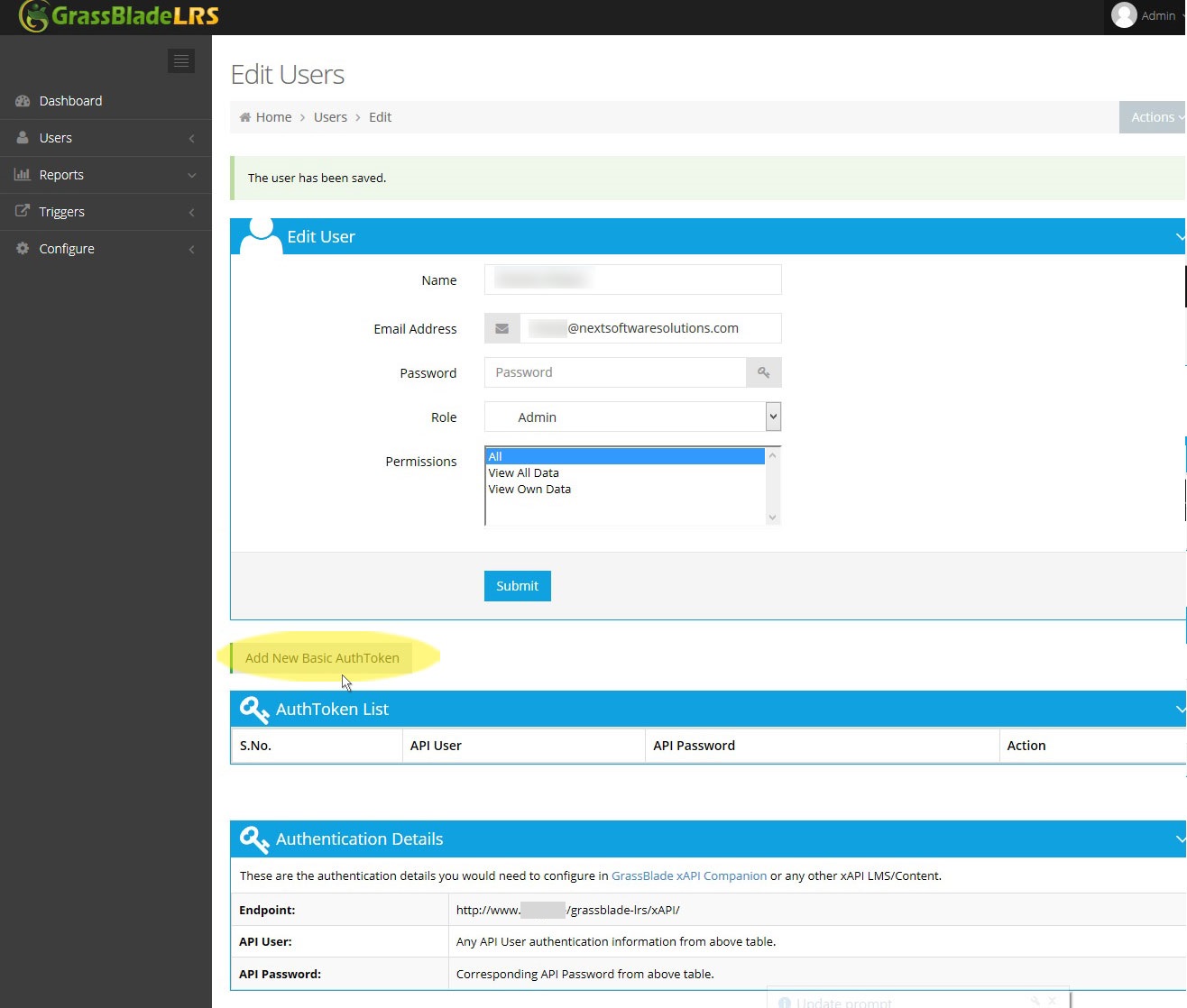
AuthToken API for xAPI Programs
Copy the API User, API Password, and Endpoint URL and use it in your xAPI Program, LMS or Content.
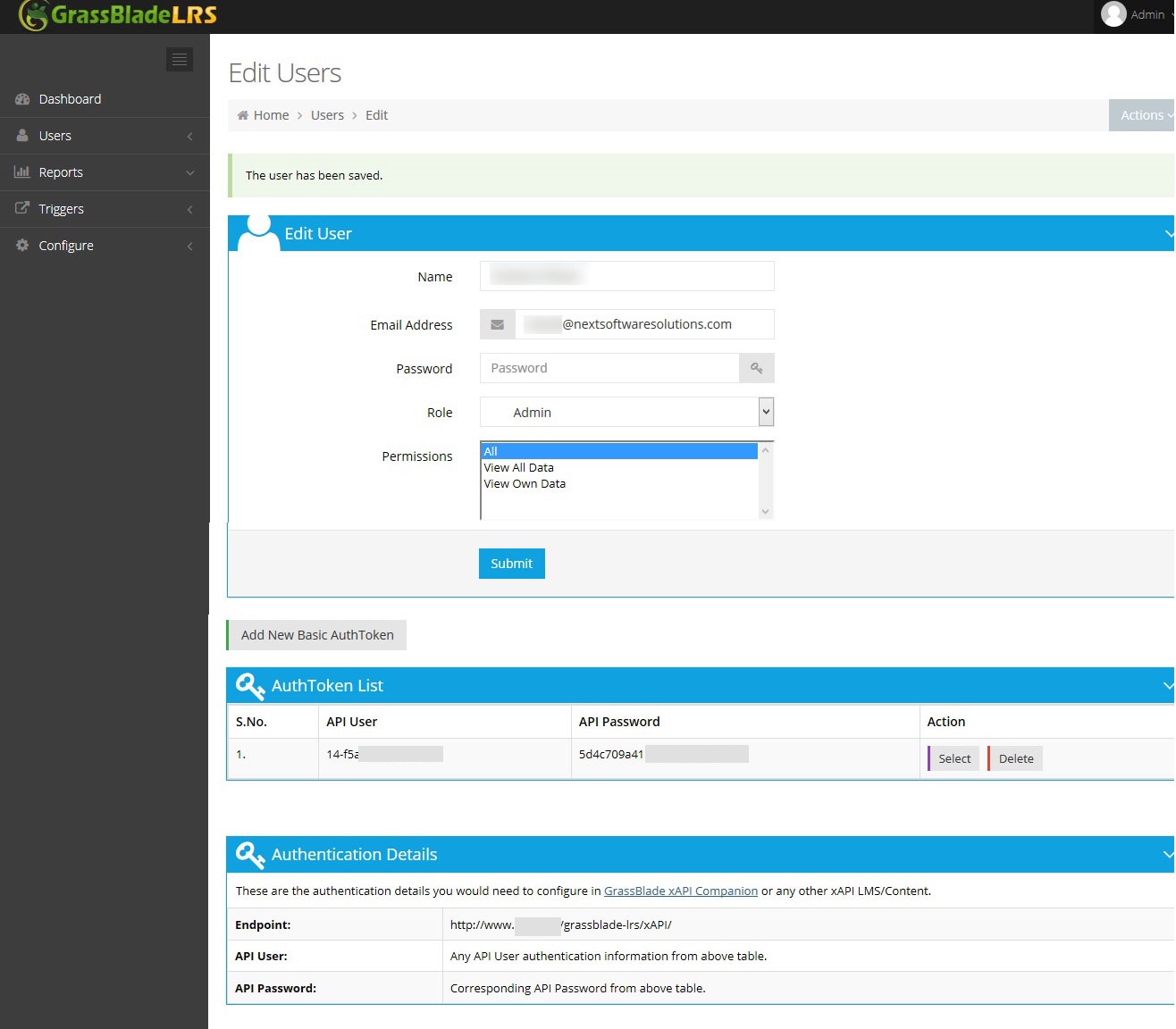
If you are using GrassBlade xAPI Companion for WordPress, you need to configure it in your GrassBlade Settings page on WordPress.
Next Steps:
