Want to upload or use YouTube, Vimeo or other video formats as xAPI Content? You can do it, by uploading or using URL of the video in Grassblade xAPI Companion.
You can upload or add the following multimedia content:
- YouTube
- Vimeo
- Wistia
- MP4
- HLS (.m3u8)
- MPEG Dash (.mpd), and
- MP3
It will work as xAPI content and you can get advanced video tracking to analyse user behaviour.
To add video or audio as xAPI Content, follow the given steps:
Step 1:
Copy video or audio URL from the source, if you want to use URL.
Step 2:
Go to WordPress dashboard > xAPI Content > Add New
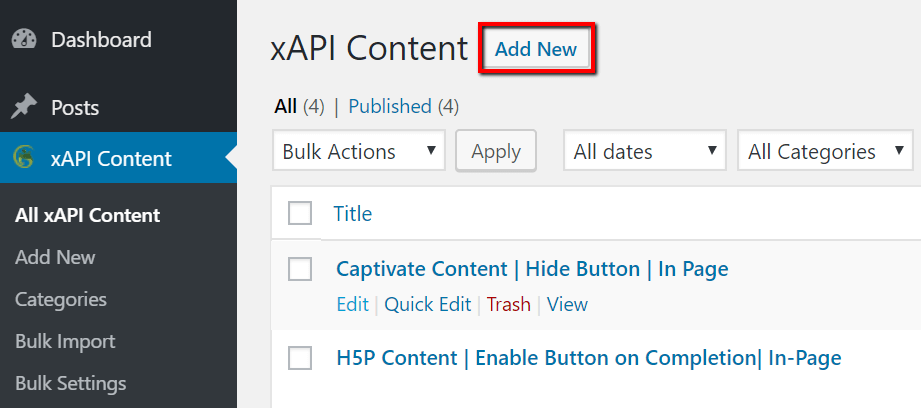
Step 3:
Scroll down to xAPI Content Details section, Select Video Tab.
Step 4:
Select Choose file option to upload the video file or paste URL in the Video URL input box.
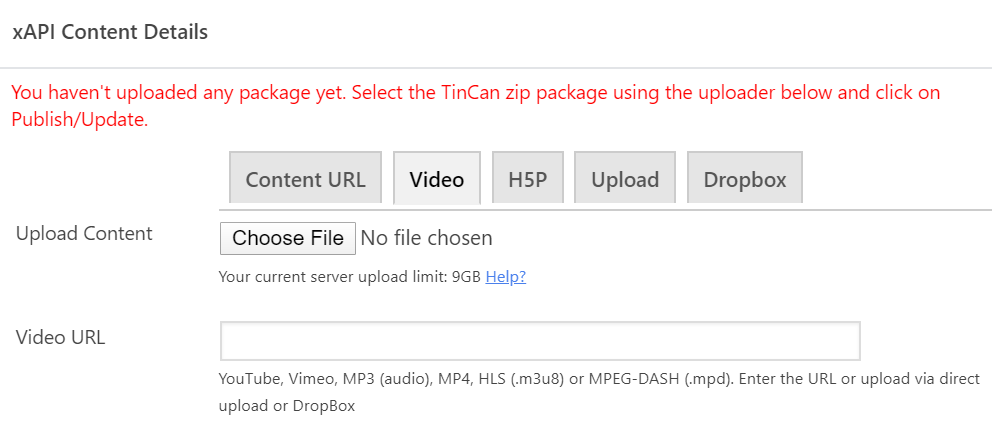
You can define a minimum Passing Percentage below 100% to set completion criteria.
By default, it’s 100%. For instance, setting it to 50 means a user completes the video after watching any 50% of its duration.
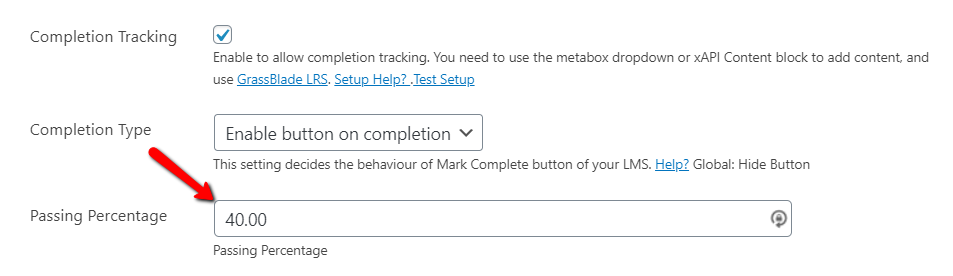
Step 5:
In Override global settings, do the following recommended settings.
Videos are responsive and have a fixed aspect ratio, so let’s say you have used YouTube video which has a 16:9 (or 1.7777) aspect ratio. Your settings would be:
- Lock Aspect Ratio: Checked. (clicking 16:9 will automatically set height based on width.)
- Width: 100%
- Height: 56.25%
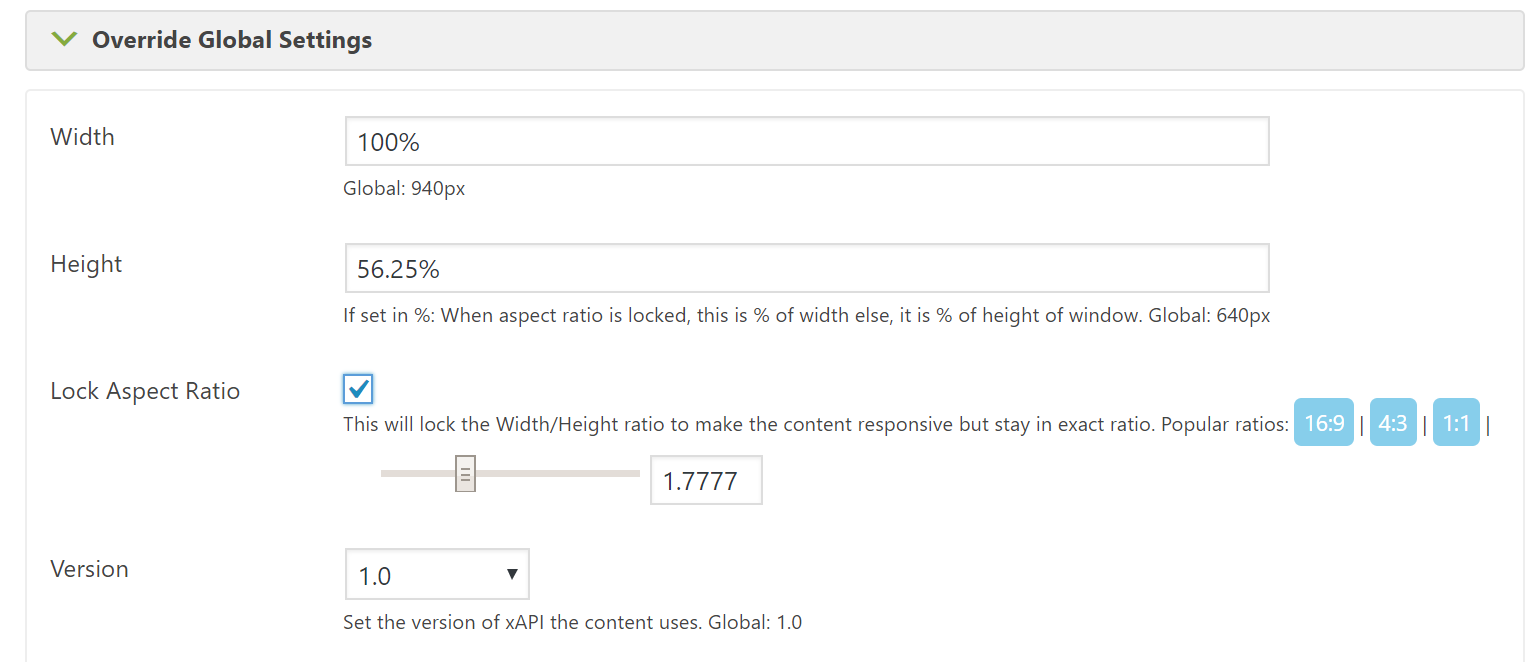
Based on your UI and preference, you can change the Width/Height in the same ratio.
Learn More: UI and Responsive Content Settings
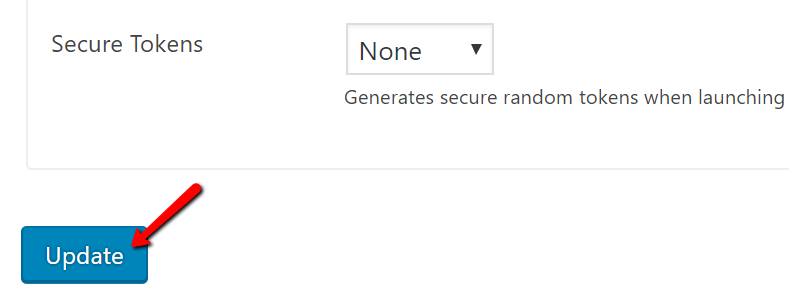
Step 6: Click Update to publish your video.
If you’re facing any problems while using video content, feel free to contact us.
Next Steps:

It is confusing. Once I publish to API — then, do I create a Lesson page featuring that video and embed the shortcode on that lesson page?
Yes. If you need completion tracking, you will need to add via metabox dropdown, or via xAPI Content Gutenberg Block. See: Add xAPI Content (videos) on any page, post, or lesson?
Question: If I have a normal Learndash class using 4 Vimeo videos as lessons and I want to track the progress using the Grassbleade LRS. How do I connect the Grassblade API to the class to show progress?
Do I Create 1 API Content Page for the Class or do I create 4 separate API contents for each video lesson page? If it is the latter, do I then create a lesson page and then select the corresponding video from the API Content Dropdown?
Hi Mike,
You need to:
1. Create xAPI Content page for each video.
2. Create a separate Lesson or Topic for each video in your LearnDash course.
3. Select the video from xAPI Content dropdown. Or add via WordPress Block. See: Add xAPI Content (videos) on any page, post, or lesson?
Pankaj
I am not quite sure what this note at the end of Step 4 above means.
Note: The percentage will only work for videos directly to GrassBlade xAPI Content. It will not
work for videos in H5P, SCORM, xAPI or cmi5 zip packages.
– For the HP5 case – I see in the screenshot in Step 4 which shows the xAPI content details there is a tab for HP5 so that is clear to me that the percentage completion of the video will not work if I select that tab to add the xAPI content.
– for SCORM and cmi5 packages cases the way it is worded is seems to me that a SCORM or cmi5 package would be uploaded in an xAPI block which is put into a Lesson or a Block.
Is that true?
– if it is then the wording above makes sense. However, I did not think that was how SCORM or cmi5 would be uploaded. I though that
the packages would be added at the ‘Course’ level as a whole package with all of the lessons, topics, text content and video content
together as part of the package or referenced by URLs.
in the package.
– for the xAPI case is that another type of package?