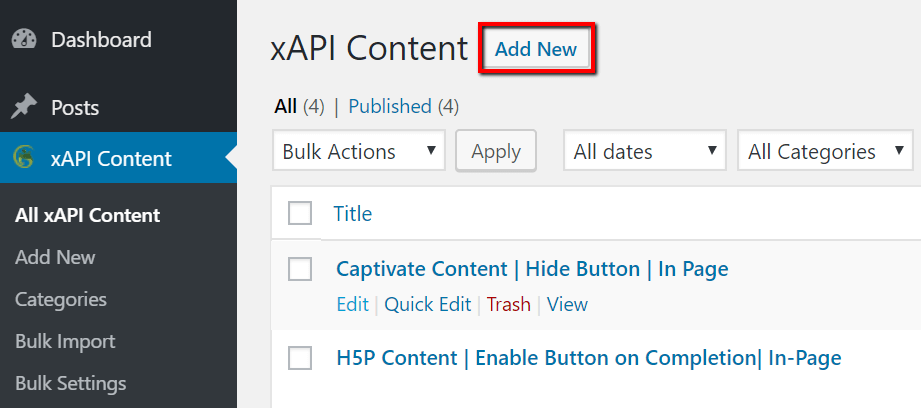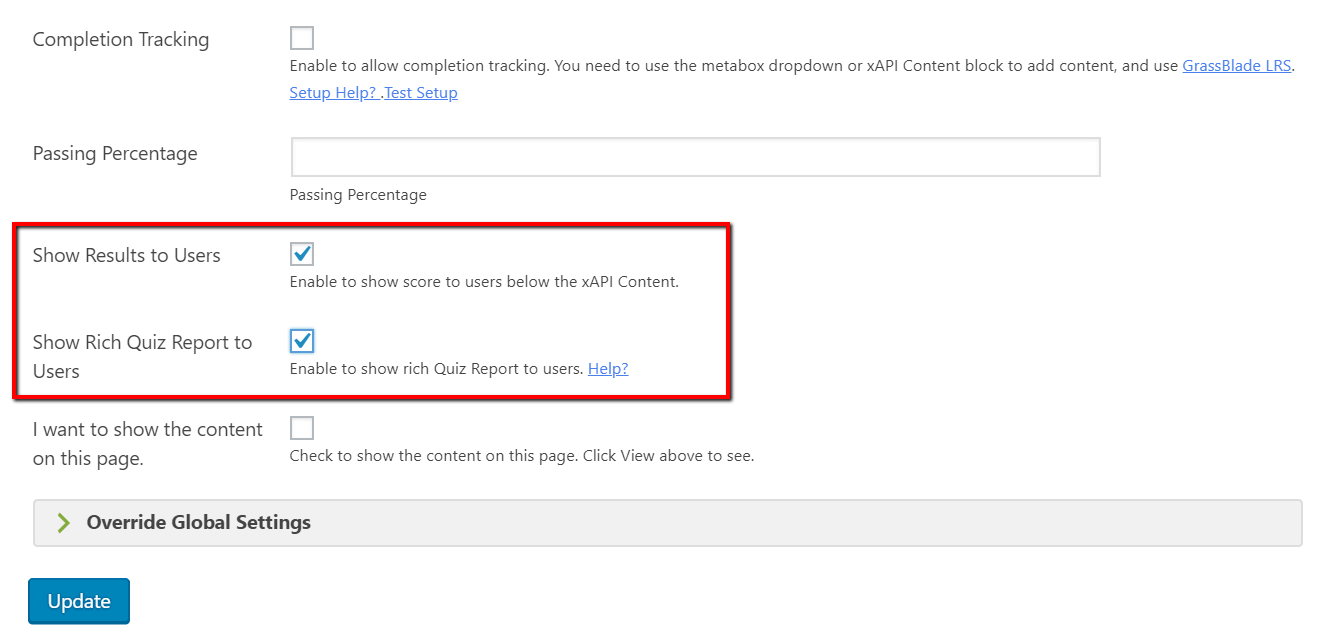Before proceeding, please update GrassBlade xAPI Companion to v3.0 or above. Also, connect it with GrassBlade Cloud LRS or GrassBlade LRS Premium or above.
Note: This feature requires:
1. GrassBlade xAPI Companion v3.0+, and
2. GrassBlade Cloud LRS or GrassBlade LRS Premium/Premium+ v2.4.0+
Enable Rich Quiz Report for Learners
Step 1:
Go to WordPress Dashboard > xAPI Content.
Step 2:
Click Edit Link on existing content or click Add New button.
Step 3:
Scroll to xAPI Content Details section.
Step 4:
Check the box called Show Results to Users, it will show results table under the xAPI or SCORM Content. This is optional if you don’t want to show Rich Quiz Reports with result table.
Step 5:
To enable rich quiz reports for learners, check the box called Show Rich Quiz Report to Users. It will add a “View Details” option in the user result table (enabled in step 4).
It will also enable the Rich Quiz Report on LearnDash Profile page [ld_profile]. Now learners can check their responses to all the questions of xAPI or SCORM Content added on LearnDash Quiz page.
It will show GrassBlade Rich Quiz Reports in native LearnDash Statistics popup.
Step 5:
Click update or publish button to save the settings. You can enable this setting as per requirement in every content.
Go to WordPress Dashboard> xAPI Content> Bulk Settings to update existing content in bulk.
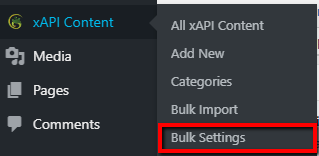
Learners can Check?
- Response to each question in every attempt.
- The score for each question
- Total Score
- Total Attempts
- Starting Date and Time
- Last Activity Date and Time
- Total Time Spent
- Accuracy
Optimize the colors
GrassBlade Cloud LRS gives you options to set colors for report, try this:
Step 1:
In GrassBlade Cloud LRS or GrassBlade LRS Premium, go to any rich quiz report page, and click the pencil icon on the top right corner.
Step 2:
Select the color in the selector or paste your #hex value.
If you’re facing any problem in enabling Rich Quiz Reports for learners feel free to contact us.