Grassblade LRS offers Group feature. it allows you to create new groups, manage existing groups, and add and remove members to these groups. GrassBlade LRS supports two types of groups-
- Local Groups: Created in the LRS. You can edit its name, group leaders, and add and remove members in these groups.
- Remote Groups: These groups and their data are pulled from xAPI companion. you can’t edit these groups nor add or remove members, you can only view their data.
To work with groups, go to the LRS side bar menus and click the Groups dropdown menu, which will show you All Groups and Add New Submenus. Clicking them will take you to their page.
All Groups
Click on the All Groups to open the Groups page. This page contains the Group List, which shows all the groups in multiple rows.
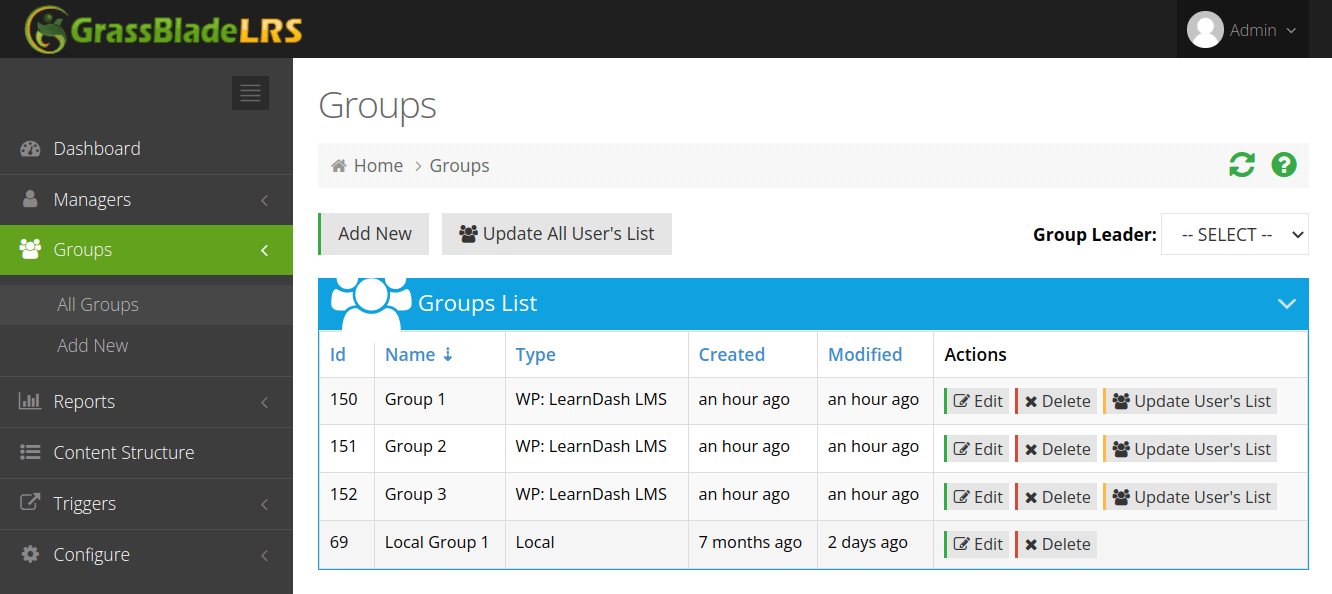
At the top of the list, you get a few action buttons, a Group Leader drop-down menu and each group row contains three more action buttons. Let’s understand all of these buttons and drop-down.
- Add New: This button is at the top left of the Group List; this takes you to a page where you can add a new local Group.
- Update All User’s List: At the top left of the Group List, you can see this button right after the Add New button. This button will sync current remote groups with newly added or removed members and group leaders. This button is also present in each group row to sync individual groups.
- Group Leader Drop-Down Menu: This menu is situated at the top right of the Group List. This drop-down menu allows you to filter the Group List by Group Leader.
- Edit: It takes you to the Edit Groups page where you can edit Name, Group Leaders, and Group Membership.
- Delete: It will delete the Group from the LRS.
Add Groups
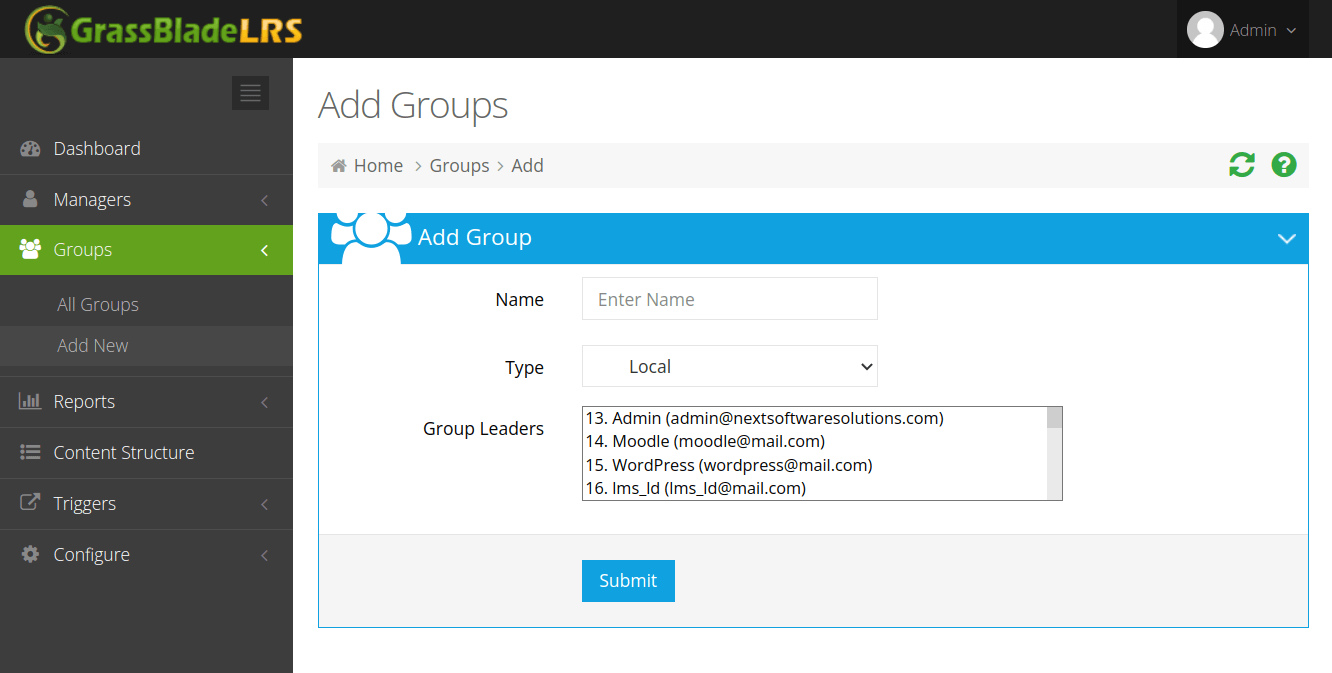
On this page, you add a new local Group. The Add Group box provides you with some input fields, a list, and a Submit button. Let’s look at them.
- Name: the name of the group.
- Group Leaders: Leaders of the group.
Input a name for the group, select leaders from the list, and click on submit to add a local group to the LRS.
Edit Groups
In the Groups page, when you click on the Edit button in any row of the group, it will take you to the Edit Groups page. This page is divided into two sections: Edit Group and Group Membership.
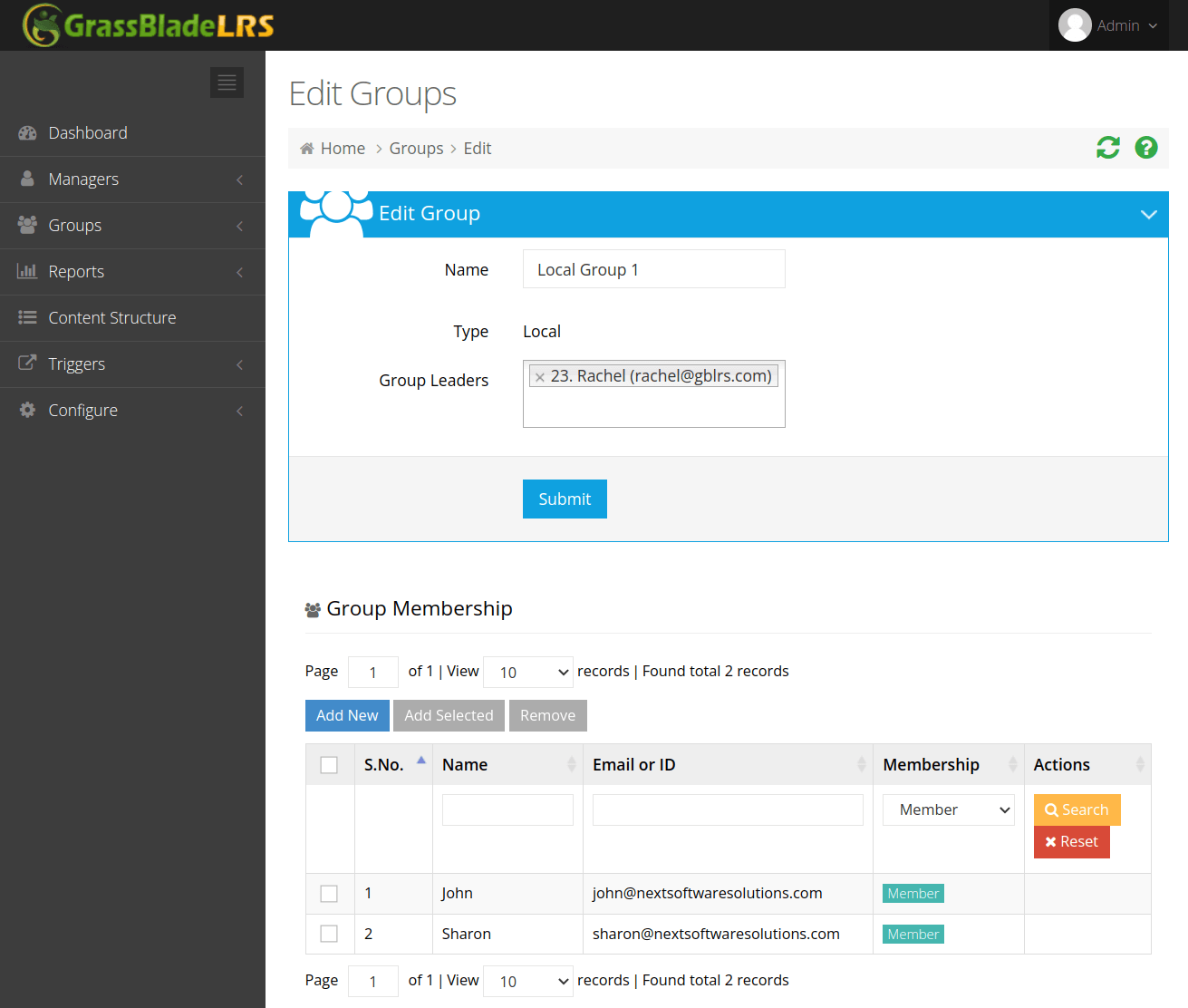
Edit Group box:
If the group isn’t local, this box only shows you the group’s name, its type, and the group leader’s name. If the group is local, this box allows you to edit the group’s name and its leader.
Group Membership:
In this section, you can search, add, and remove group members. In the first row of this table, you get a powerful search tool to search by name, email, group member, or non-member.
Table Actions
- Add New: Click the Add New button, a new row will appear, enter the new user’s email, and press Save.
- Remove: Select the rows and then click the Remove button to remove group members.
- Add Selected: Search the non-members and then select the members, and click the Add Selected to make them members.
Leaders with only View Group Data permissions can only view the group data. They can’t edit or delete the group or data of other groups.
More about Remote Groups
GrassBlade xAPI Companion integrates with many plugins with a groups feature, such as
- Learndash LMS groups.
- Lifter LMS groups and memberships
- Paid Membership Pro
- BuddyPress Groups
- WordPress Roles as a Group.
- and more
These remote groups and their data can be pulled into the LRS if you connect GrassBlade LRS with GrassBlade xAPI Companion. If you try to edit members in these groups, it won’t work, members will be rewritten on user list update.
