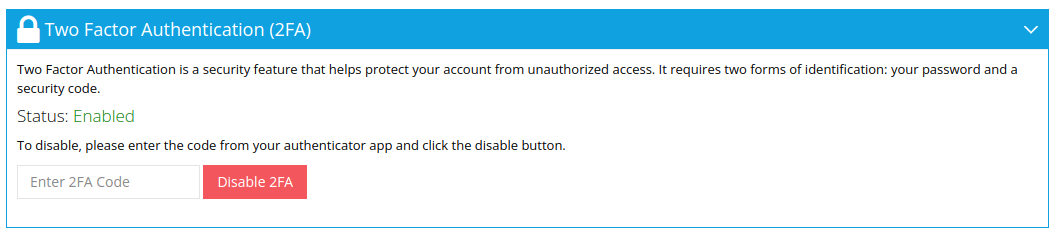In your LRS, all users are referred to as managers. Managers can have two roles: admin or user.
To work with managers, go to the LRS sidebar and click on the Managers drop-down menu, which will show All Managers and Add New submenus.
The All Managers page lists all the managers with two action buttons, edit and delete.
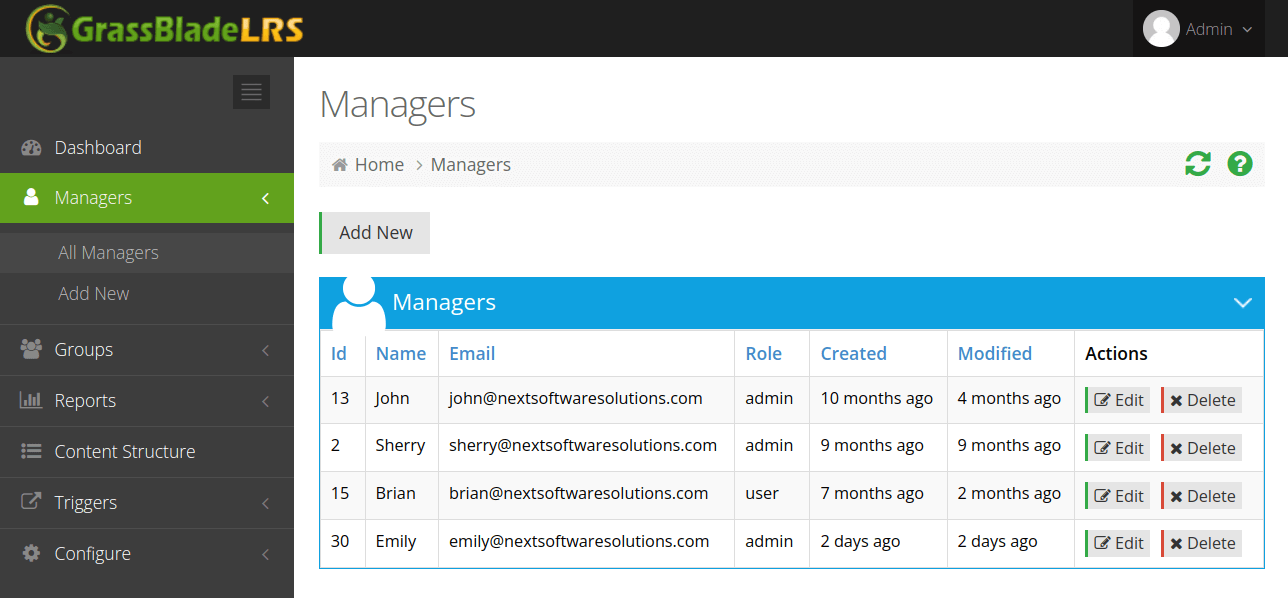
The Add New page allows you to create more managers with a few inputs, such as name, email, password, and role.
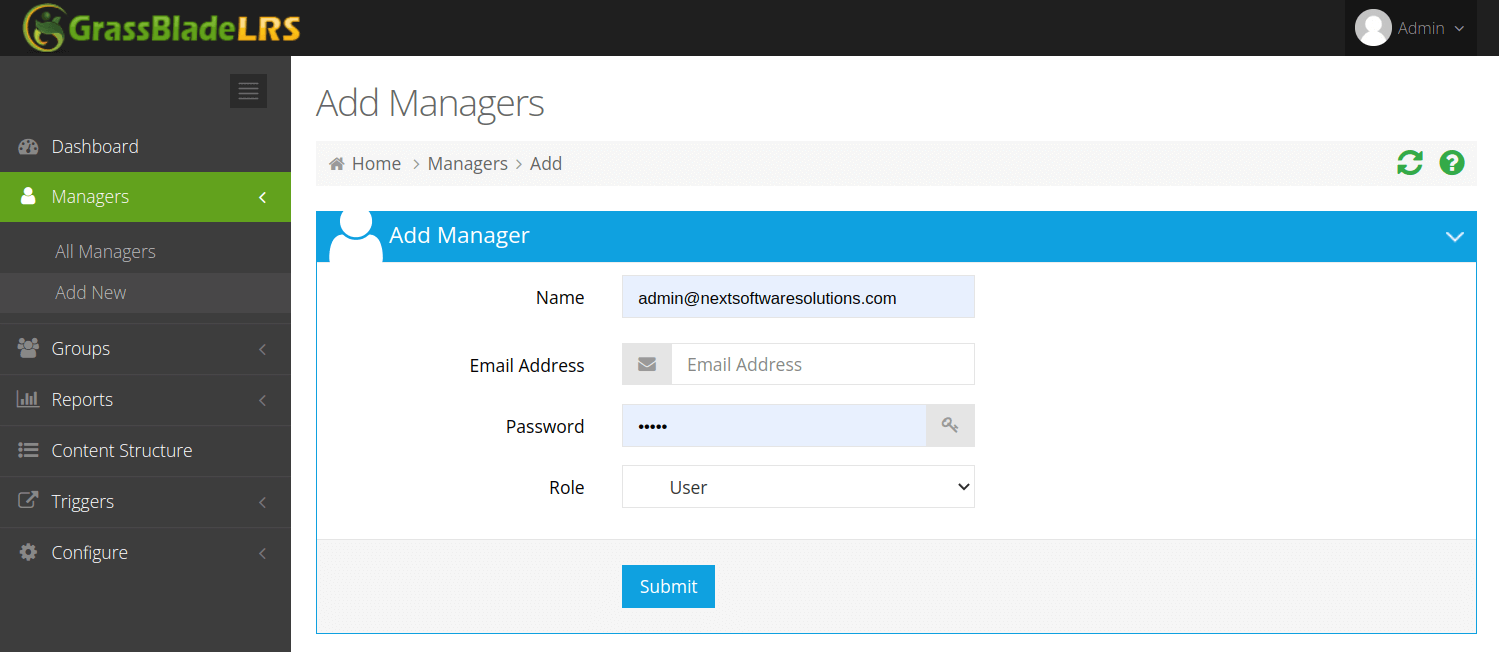
To edit a manager, you can click on the edit button from the All Managers page list, or if you want to edit the manager ID you are logged in with, you can click the dropdown menu at the top right of the LRS and click on My profile to go to the Edit Managers page.
Edit Managers Page
This page is divided into four parts: Edit Manager, AuthToken List, Authentication Details, and Two Factor Authentication. Two Factor Authentication will appear only if you are editing the manager profile you are currently logged in with.
Edit Manager
With the Edit Manager box, you can change the name, email, password, permission, menu permission, and dashboard widgets.
Roles:
- Users with the Admin role have full access to the LRS.
- Users with the User role have access to all the sections except the Users section on the site. i.e., they cannot view, edit, or delete users.
- When you edit a profile with the User role, you get more control over what menus users can access.
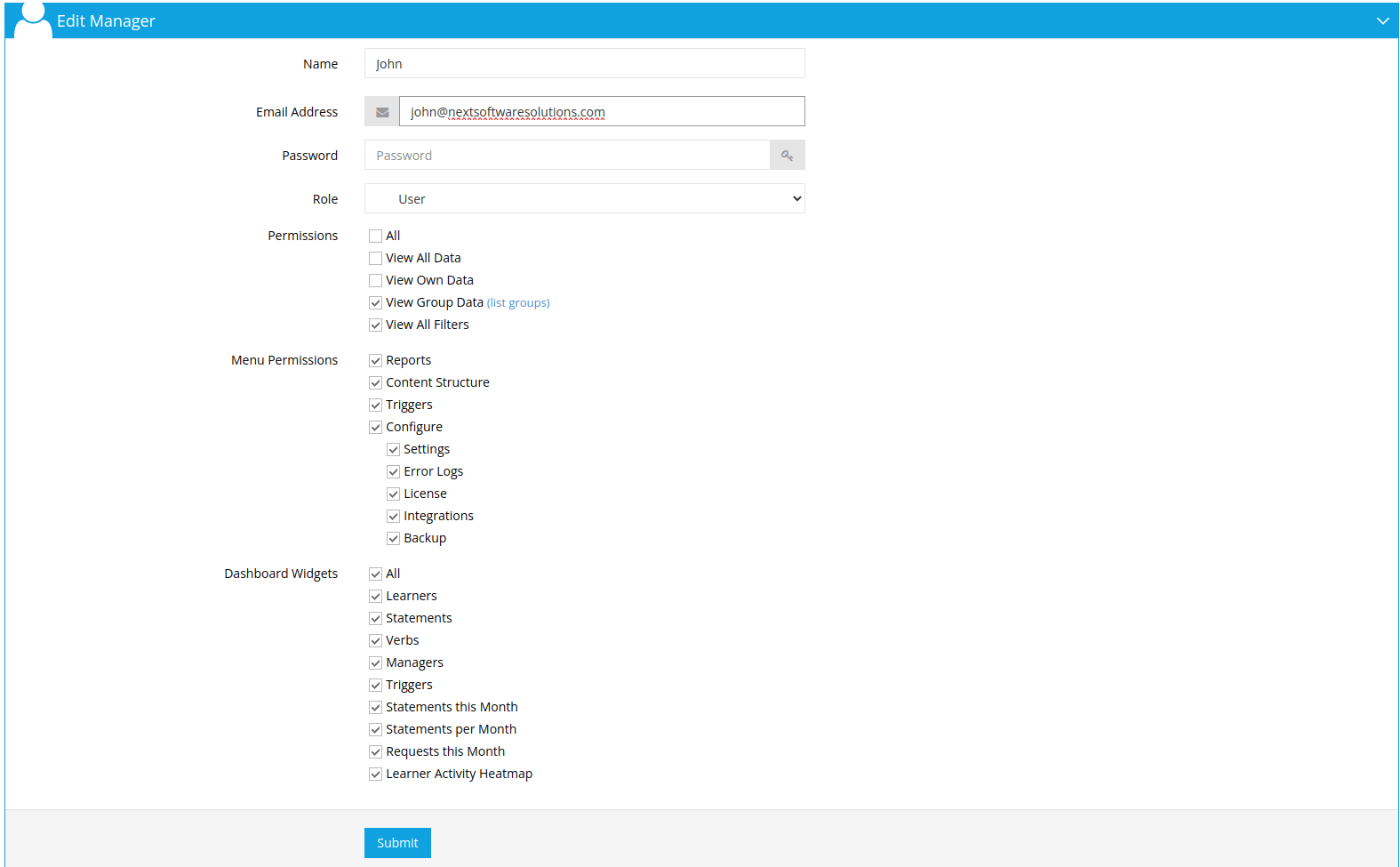
Permissions
These checkboxes allow you to limit the data a manager can access..
- View All Data: allows the user to see all the data.
- View Own Data: The user can see data that came from only their AuthToken.
- View Group Data: The user can see data that belongs to the same group where the user is a group leader.
- View All Filters: The user can see all the saved filters.
Menu Permissions
You can limit what menu a user can access with these check boxes. But it will appear if the user role is User. Available menu checkboxes:
- Reports
- Content Structure
- Triggers
- Configure
- Settings
- Error Logs
- License
- Integrations
- Backup
Dashboard Widgets
Use these checkboxes to control which dashboard widgets the manager can view. These are the available dashboard widget options:
- Learners
- Statements
- Verbs
- Managers
- Triggers
- Statements this Month
- Statements per Month
AuthToken List and Authentication Details
To send a statement to the LRS, you need an API User and an API Password, which is also called an AuthToken. To generate such an AuthToken, click the button Add New Basic AuthToken at the top left of the AuthToken List.
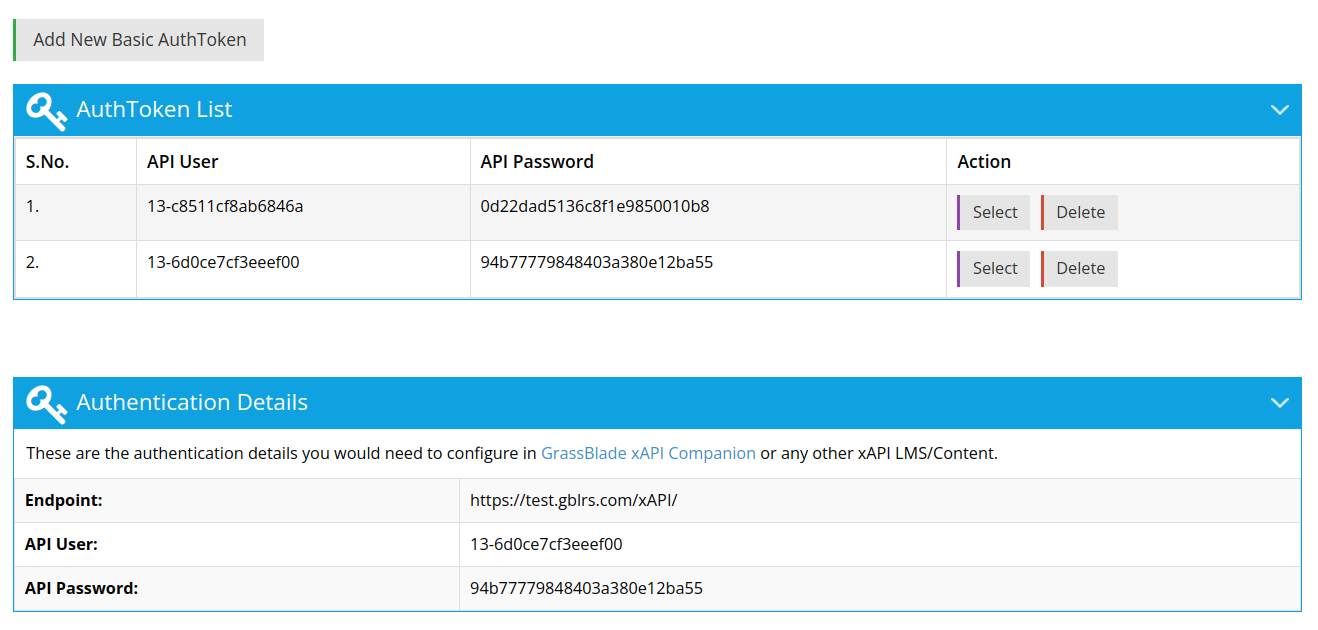
The Authentication Details Box summarizes the details you need for the configuration. To learn more check : Connect GrassBlade LRS with GrassBlade xAPI Companion.
Two Factor Authentication (2FA)

This helps you set up Two Factor Authentication with the help of an authenticator app. To enable Two Factor Authentication (2FA), click the Enable 2FA button. A pop-up window will appear similar to the image below.
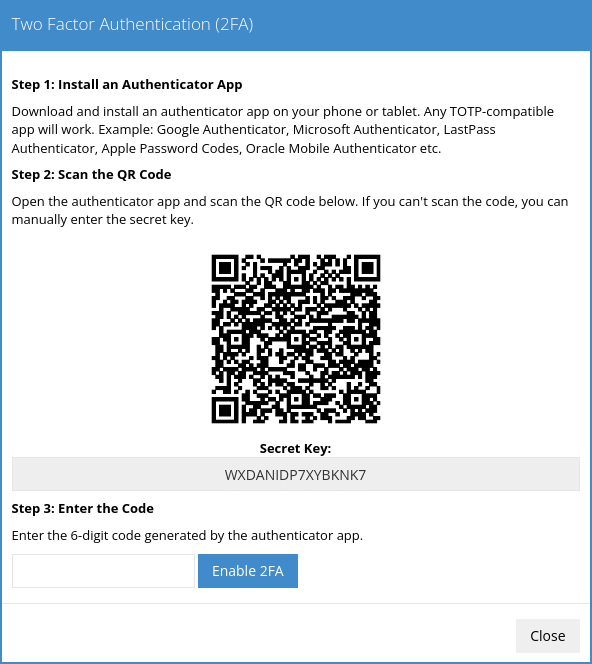
Scan the QR code with your authenticator app or manually enter the secret key. Then, enter the generated 6-digit code in the input box and click Enable 2FA.
These are some of the supported authenticator apps:
- Google Authenticator
- Microsoft Authenticator
- LastPass Authenticator
- Apple Password Codes
- Oracle Mobile Authenticator
If you have Two Factor Authentication already set up, then your Two Factor Authentication will look like the image below. To disable it, you can enter the generated code from your Authenticator app and then click on the Disable 2FA button.