GrassBlade allows you to host your content on the same server as your WordPress, or to use a different server, even on Amazon S3.
Supported Uploading Methods
GrassBlade xAPI Companion support these content uploading methods:
Steps:
- Upload and unzip your file to a server of your choice.
- Open the tincan.xml (in xAPI) or imsmanifest.xml (in SCORM).
- Build the full URL for the launch/content URL. Test on the browser to see if the content is there.
- Add New xAPI Content in your WordPress, and use the URL and Activity ID in the settings.
Building Content URL:
Let’s say you uploaded the files to: wp-content/uploads/grassblade/yourcontentfolder/
xAPI Contents
In xAPI content package, there is a tincan.xml file that contains all the useful details like entry URL for your xAPI Content. So your tincan.xml will be here: wp-content/uploads/grassblade/yourcontentfolder/tincan.xml
Go to: http://www.yourdomain.com/wp-content/uploads/grassblade/yourcontentfolder/tincan.xml to make sure the file is accessible so that you are sure the tincan.xml path is correct.
Open the tincan.xml file. It would look something like this:
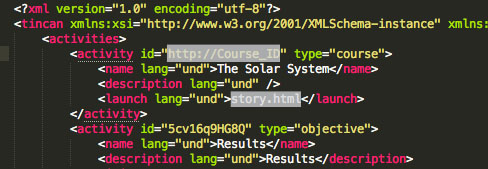
To build Content URL copy the text inside the <launch> tag. i.e. story.html in this case and add it to the path.
Content URL: http://www.yourdomain.com/wp-content/uploads/grassblade/yourcontentfolder/story.html
For Activity ID, copy the text inside the id attribute for <activity> tag that has the launch tag. i.e. http://Course_ID in this case.
SCORM Contents
Note: This process is for single-sco SCORM content, typically exported from authoring tools like Storyline and Captivate.
In SCORM packages, there’s an imsmanifest.xml file, similar to tincan.xml. You can open the imsmanifest.xml file to find the entry point for your SCORM content.
Go to: http://www.yourdomain.com/wp-content/uploads/grassblade/yourcontentfolder/imsmanifest.xml to ensure the file is accessible and correct.
Open the file: wp-content/uploads/grassblade/yourcontentfolder/imsmanifest.xml and look for the tag. Within the tag, you will find a tag with an href attribute. Refer to the screenshot.
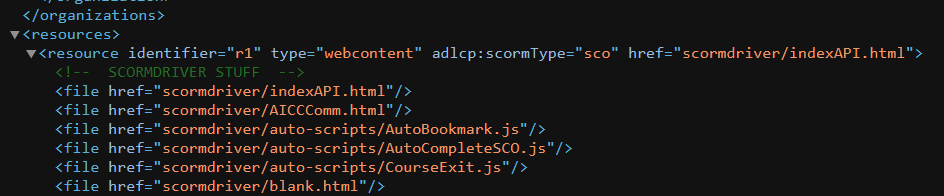
Use the value within the href tag to construct the content URL.
Content URL: http://www.yourdomain.com/wp-content/uploads/grassblade/yourcontentfolder/scormdriver/indexAPI.html
Activity ID: http://www.yourdomain.com/wp-content/uploads/grassblade/yourcontentfolder
There is nothing like Activity ID in the SCORM system, so we use the folder path URL as Activity ID in the GrassBlade xAPI Companion plugin to send statements for SCORM packages.
Note: Please use the same Activity ID for Captivate. For content from most other content providers, you can change it to any other unique URL in the GrassBlade xAPI Content edit page.

Add instructions for how to use imsmanifest.xml (in SCORM) and add screenshots for how it looks in your plugin.
Hi Pia,
Thanks for the feedback. I’ve updated the document.
Saurabh